How to Fix QuickBooks Payroll Not Updating Issue?
Home » QuickBooks Desktop » How to Fix QuickBooks Payroll Not Updating Issue?
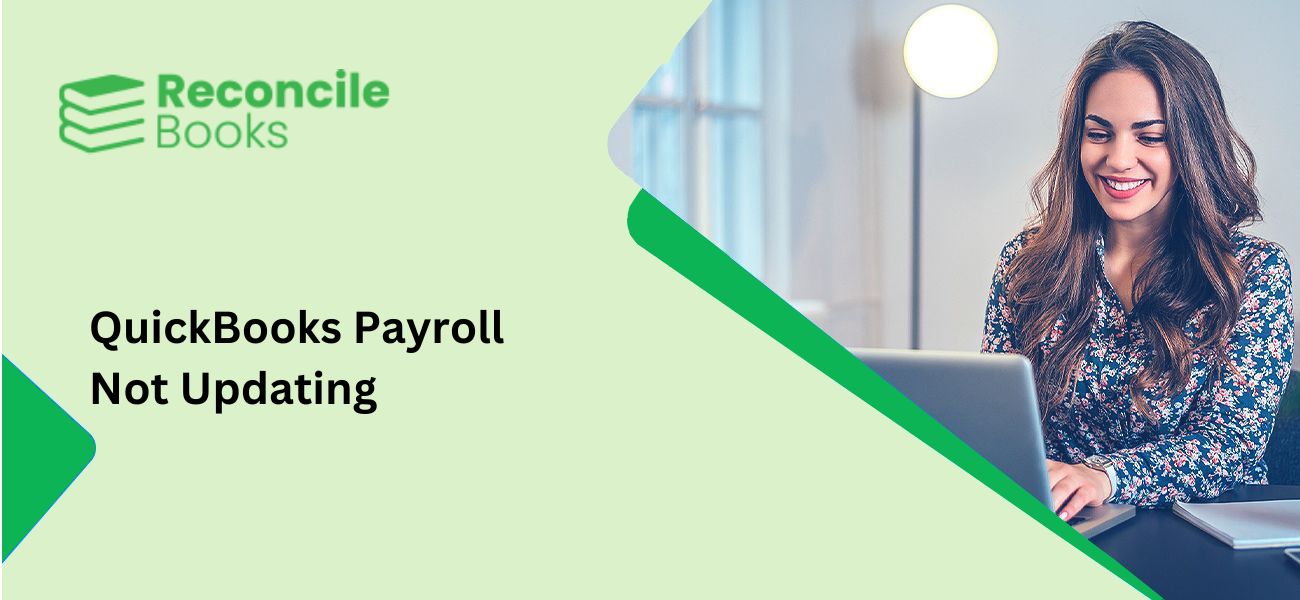
QuickBooks payroll services are designed to oversee salary and paycheck-related information. Equipped with features like paycheck automation and scheduling, QuickBooks payroll enhances business workflows.
To maintain its standards, QuickBooks needs to get its payroll updates, released by Intuit, on time. Prior to processing the paychecks, updating these updates is crucial. However, often QuickBooks payroll fails to update.
Failure to update the payroll adversely impacts tax precision and reporting standards. In addition, unresolved payroll update errors impact paychecks calculations. Updating payroll makes sure the right tax tables are considered and government tax guidelines are implemented properly.
This guide talks about the QuickBooks Payroll Not Updating error in detail. It explains the error, the causes, and the effective troubleshooting steps to fix this issue.
Table of Contents
ToggleWhat is the QuickBooks Payroll Not Updating issue?
When the payroll update is unsuccessful after downloading and installing the upgrade, a message is displayed by QuickBooks, stating:
“You’ve retrieved the latest payroll update and validated your Payroll Subscription.”
This issue is called the QuickBooks Payroll Not Updating error. While using the payroll features, another technical issue comes up that states:
“Payroll has not been updated for 35 days… QuickBooks will not calculate taxes or create payroll tax forms.”
This confirms that the payroll features are inactive and the update is not implemented in the right manner. Hence, it is mandatory to implement the right troubleshooting steps to resolve this issue and get payroll access.
What are the Most Common Causes of the QuickBooks Payroll Update Not Working Error?
QuickBooks Payroll fails to update due to any of the reasons stated below:
- The QuickBooks Desktop in use is outdated.
- Corrupt QuickBooks installation.
- The service key submitted is wrong.
- Damaged company file.
- Wrong or inaccurate entries added in paycheck details.
- The QuickBooks Desktop is not logged on with Admin credentials.
- Unacceptable Employer Identification Number.
- Payroll subscription is dormant.
What are the Troubleshooting Methods to Fix QuickBooks Payroll Not Updating Errors?
To resolve payroll update errors, follow these troubleshooting steps in the given order:
Solution 1: Enable Windows Permissions
- Click the keys “Windows” + “E” together to open the File Explorer.
- Head to the QuickBooks Installation folder:
- 32-bit: C:\Program Files\Intuit\QuickBooks (year)
- 64-bit: C:\Program Files (x86)\Intuit\QuickBooks (year)
- Press right-click on the QBW.exe file and choose the option, “Properties”.
- Input the word “Everyone”, press the “OK” button, and then check the option, “Full Control”.
- Press the “OK” button and then press the “Add” button.
- Click the “OK” button and then press the “Add” option once more.
- Input the word “Users”, press the “OK” button, and review Full Control once more.
- Press the “OK” button, then the “Apply” button, and then click the “OK” button to verify and close.
Once the permissions stated above are updated, it is crucial to run the payroll update once more. In case it does not work, move on to the next solution.
Solution 2: Update QuickBooks Payroll version
Here are the steps to update the QuickBooks Desktop Payroll version:
- Open your QuickBooks application.
- Once open, press the Employees menu.
- Choose the option, “Get Payroll Updates”.
- Check the box titled “Download Entire Update”.
- Press the “Update” option.
- Then a notification comes up:
“Your system has a new payroll tax update installed. Select OK to read all changes.”
- Press the “OK” button.
- Head to the CPS folder in the QuickBooks directory, in case the update is not successful.
- Change the CPS folder name to CPSOLD.
- Implement the payroll update once more.
- In case the issue exists, deactivate the User Account Control from the system settings.
- Once UAC is switched off, download the payroll update once more.
Solution 3: Change Internet Settings
Here are the steps to modify internet settings for payroll updates:
- Shut down QuickBooks Desktop.
- Open the Internet Explorer on your desktop.
- Press the “Tools” icon present on the upper-right side of the screen.
- Choose the “Internet Option” present on the dropdown menu.
- Head to the “Advanced” tab.
- Press the button for “Reset or Restore Defaults”.
- Press the “Apply” button and then click the “OK” button.
- Open QuickBooks once more.
- Press the “Employees” tab now.
- Choose the option “Get Payroll Updates”.
- Now check the box beside the “Download Entire Update” option.
- Press the option, “Download Latest Updates”.
- Allow the message to appear.
- Now reboot the system.
Solution 4: Verify and Rebuild Data
Using the Verify and Rebuild Data tool helps in determining and fixing internal data problems. These problems hinder the QuickBooks Desktop payroll updates.
Follow these steps:
- Open your QuickBooks Desktop application.
- Press the “File” tab.
- Choose the option, “Utilities”. Now click the “Verify Data” option.
- Press the “OK” button to shut down any active windows.
- Allow the tool to scan the data.
- The tool will ask you to rebuild the company file if the tool locates a problem.
- Head back to the “File” tab.
- Choose the “Utilities” option.
- Now click the “Rebuild Data” option. Allow the prompts to prepare a backup of the company file in QuickBooks.
- Press the “OK” button.
- The rebuild tool will run. Now press the “OK” button when the rebuild is complete.
Solution 5: Register and Update QuickBooks Desktop
When the QuickBooks version is not updated, payroll updates fail. Hence, it is crucial to update the application to its current version:
- Shut down the company file.
- Log out of QuickBooks Desktop.
- Click the Windows Start button.
- Enter QuickBooks Desktop in the Search bar.
- Hit right-click on the QuickBooks Desktop and select the option, “Run as Administrator”.
- The No Company Open screen appears.
- Press the “Help” tab.
- Choose the option, “Update QuickBooks Desktop”.
- Head to the “Options” tab.
- Click the option, “Mark All”, and then click the “Save” button.
- Now open the “Update Now” tab.
- Check the box for the “Reset Update” option.
- Press the “Get Updates” option now. Allow the update to finish.
- Shut down QuickBooks Desktop.
- Now open it once more. Press the “Yes” button to install the updates when notified.
In case the payroll errors persist, check and change damaged or wrong paychecks.
Solution 6: Perform Clean Installation
When the Update Account feature is inactive, perform a clean installation to fix update errors. Follow these steps:
- Take a backup of the company file.
- Shut down the QuickBooks Desktop application.
- Press the Windows “Start” icon.
- Input Control Panel in the search bar and choose it.
- Press the option, “Programs and Features”.
- Choose the “Uninstall a Program” option
- Locate QuickBooks Desktop in the available list.
- Press the option, “Uninstall/Change”.
- Allow the prompts to uninstall QuickBooks.
- Once the process is over, install QuickBooks Desktop once more with the installation file.
- Restore the company file backup.
- Download the current payroll tax table update and install it.
Solution 7: Resume in Start Mode
Issues concerning QuickBooks Updates failure are often resolved in safe mode. Here are the steps:
- Shut down all the active programs after taking a backup.
- Press the “Power” icon in the Start menu.
- Press Shift and click the “Restart” button.
- Select the option, “Troubleshoot”, and then click the button, “Advanced Option”.
- Click the :Startup Settings: option and then choose the option, “Restart”.
- To begin in Safe Mode, click the F4 button or select option 4.
- Sign in once the computer starts again.
- Now open your QuickBooks Desktop application.
- Now update the payroll and check.
Final Words
QuickBooks payroll update errors are quite complex and hinder business processes. Hence, it is crucial to learn about the causes and troubleshooting steps. In this guide, all the feasible solutions have been shared.
Still, if the problem persists or you get stuck somewhere, feel free to reach out to us.
Call our team of QuickBooks experts at +1 347 967 4079.
Frequently Asked Questions
Why should QuickBooks Payroll be updated
To acquire current tax rates and updated data tables, it is crucial to update the QuickBooks Payroll. In case the update is unsuccessful, it can lead to issues during payroll processing.
What are the common errors that can restrict the QuickBooks Desktop Payroll Update?
Here is the list of the common errors that can restrict the QuickBooks Desktop Payroll Update- PS038, 15103, and 12009. Some other possible errors include QuickBooks Payroll Connection error, and QuickBooks error 22304.
Is it possible to download the updates outside of QuickBooks manually?
Yes. It is possible to download and install payroll updates outside of QuickBooks manually.
What is the current QuickBooks Payroll Update version?
The current version can be checked on the official QuickBooks website. It can also be verified in the Payroll Center of the QuickBooks Desktop software.
To fix the QuickBooks Desktop Payroll Update Not Working error, is company file backup required?
Yes. Company backup files are crucial. It helps in stopping data loss while fixing the payroll update problem.
QuickBooks Payroll Not Updating Issue
QuickBooks Payroll not updating when payroll updates fail to install correctly, it can disrupt pay schedules, cause tax calculation errors, and even lead to compliance penalties. This issue may stem from network problems, outdated software versions, or system configuration errors. In this guide, we’ll explore the common causes of payroll update failures in QuickBooks, walk you through practical troubleshooting steps, and help ensure your payroll system stays accurate and up to date.
Report your Issue
Latest QuickBooks Topic
- QuickBooks Desktop 2024 Download, Features and Pricing
- Traverse to QuickBooks Data Migration
- Microsoft Access to QuickBooks Data Migration
- How to Fix QuickBooks Payroll Update Error 15243?
- How to Fix QuickBooks Error Code 12057?
- Maxwell to QuickBooks Data Migration
- Master Builder to QuickBooks Data Migration
- How to Fix QuickBooks Error Code 15223?
Accounting Issue and Problem
- Download and Install SAGE 50 2025
- Step-By-Step Guide to Upgrade Sage 50 latest Version
- QuickBooks Payroll Item List Does Not Appear
- QuickBooks Firewall Blocking
- How to Email QuickBooks File
- Why QuickBooks Running Slow
- How to Unfreeze QuickBooks
- Find Gear Icon In QuickBooks
- QuickBooks Scan Manager
- QuickBooks Payroll Liabilities Not Showing
- QuickBooks Unable to Send Emails Due to Network Connection Failure
- QuickBooks Utility Application
- QuickBooks Error 12002
- QuickBooks Install Diagnostic Tool
Search by Categories