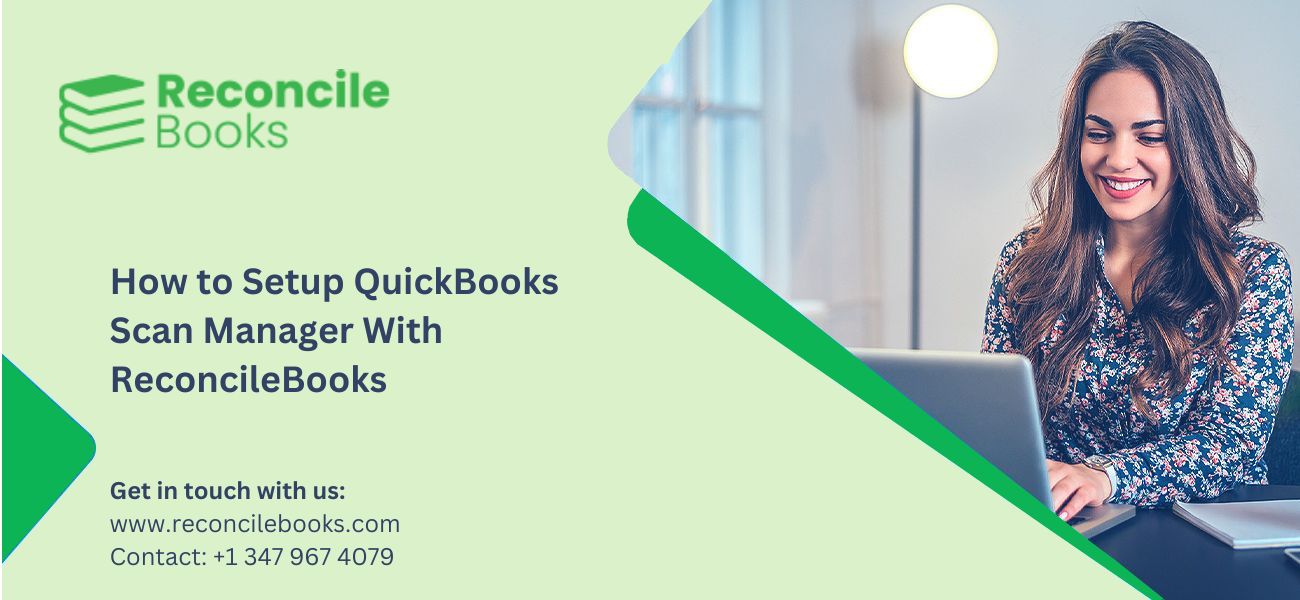QuickBooks Scan Manager is a feature in QuickBooks accounting software that allows users to easily scan and upload documents directly into their QuickBooks company file. It is a useful tool for managing documents related to accounting, such as receipts, invoices, and bills.
QuickBooks is the comprehensive tool or software that manages accounting business of small and medium sized. QuickBooks Does the accounting easy and systematic.
What is QuickBooks Scan Manager?
QuickBooks provides the important feature, namely ‘scan manager’. The ‘Scan manager’ is used to scan, set-up a new installed Scanner and any document for the first time in QuickBooks.
Suggested Reading: Setup Use Barcode Scanner for QuickBooks Desktop
Steps to Setup QuickBooks Scan Manager
This can set-up by performing two steps:-
Creating of Scan Profile
➤ From the Company menu, select Documents, then Doc Centre.
➤ Select Scan a Document.
➤ To create a new profile, click New. or you can select an existing scan profile.
➤ Change the name of your profile and then select Continue.
➤ Adjust the profile settings as needed, then click Save.
Setup and Test your Scanner
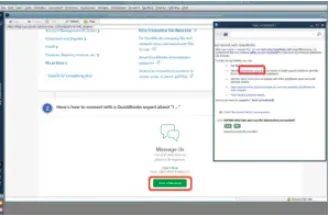
➦ Highlight your profile and then click Select.
➦ Choose Scanner Setup Wizard from the Select Scanner window.
➦ You should see your scanner in the Current Selection field.
➦ Choose the relevant mode. This is normally Normal Mode.
➦ Check the Perform Tests box, then choose Next.
➦ Choose the test you want to run, and then click Next twice to begin testing your scanner.
➦ Check the Repeat this test to include all modes box, then click Next to continue testing in the other available modes.
Note: In this steps, If you don’t see your scanner, click Yes and then Next to get the most recent scanner database from Nuance.
Scan and Add Documents
Once all modes have been successfully tested, you can use your scanner. All you have to do is click the Attach File button on any transaction to attach a file.
Suggested Reading: QuickBooks Firewall Blocking
Help for issues with Scan Manager
Here’s how to resolve any of these errors that you may encounter with the Scan Manager:
Unable to scan. Driver for TWAIN not found.
- Verify that the scanner you’re using complies with TWAIN.
- Make sure your scanner is operating correctly by testing it outside of QuickBooks.
- To fix the issue if the scanner isn’t functioning outside of QuickBooks, get in touch with the scanner’s maker or an IT specialist.
Error 281,1
- Delete the previous scan profile and create a new one. Try it again. If that doesn’t work, move on to the next step.
- In Windows, modify the user account settings.
- After fixing QuickBooks, try scanning once more.
- Proceed with a fresh installation, configure QuickBooks Scan Manager, and make another attempt.
- Try going cable instead of wifi, then reinstall the scanner. This resolves problems when attaching straight from scanners.
If you have any specific query, also get in touch with the experts of QuickBooks live chat 24*7.QuickBooks Scan Manager Error
⛔ QuickBooks Scan Manager Could Not Be Selected
⛔ QuickBooks Scan Manager Has Stopped Working
⛔ QuickBooks Scan Manager Unable To Find Scanner Driver
⛔ QuickBooks Scan Manager The Profile Could Not Be Created
⛔ QuickBooks Unable To Find Scanner Driver
⛔ QuickBooks Scan Manager Not Working
⛔ QuickBooks Scan Manager No Profiles
⛔ QuickBooks Scan Manager Already Running
⛔ QuickBooks Scan Manager Cannot Create New Profile
⛔ QuickBooks Scan Manager Slow.
Suggested Reading: Setup QuickBooks Multi User Mode
Conclusion
In this article, we have answered all your queries related to Intuit Scan Manager. It won’t be hassle to set up and run the scan manager by following the steps mentioned above. QuickBooks Scan Manager is a useful tool for streamlining document management and improving efficiency in your accounting processes. By integrating seamlessly with your QuickBooks software, it allows you to easily scan and attach documents directly to transactions and records.
Frequently Asked Questions (FAQs)
Which documents are compatible with Quickbooks for scanning?
Purchase orders, bills, invoices, and receipts can all be scanned. Also, you can scan deposit slips, checks, and other documents related to tractions.
Does using a Quickbooks manager require a certain kind of scanner?
No, the majority of TWAIN-compliant scanners are compatible with Intuit scan manager. To find out if your scanner is compatible, check with your scanner manager.
In what way does Quickbooks categorize the document I scanned?
The text on your scanned document is recognised by Intuit Scan Manager by optical character recognition (OCR), which characterizes the text appropriately.