The QuickBooks freezes issue arises when the user working with their reports or trying to enter transactions. The reason may include a shortage of space in order to run the application or some problem with window files. This guide helps you out with the appropriate solution for how to unfreeze QuickBooks with ease. There are various reasons which cause this issue that is mentioned below.
What is QuickBooks Desktop Freezing Up Error?
The QuickBooks Desktop freezes/crashes error making it difficult to work efficiently with the software. When this error occurs, a few backup windows that are running off-screen do not close when you attempt to do so. This risks any unsaved data and freezes the QuickBooks software.
Symptoms & Signs of QuickBooks Desktop Freezing Up
The following are some obvious indications that the freezing problem has arrived:-
- After a few seconds of freezing, your computer starts to slow down.
- QuickBooks processing activities become considerably more challenging.
- QuickBooks becomes sluggish and responds slowly to keyboard or mouse inputs.
Why QuickBooks Stopped Responding?
Below are common Reason for freezing QuickBooks desktop accounting software.
- It may have some damaged files such as user preferences and DDf files
- Sometimes, background executing applications consuming more system’s space which might cause sudden freeze
- You have not the updated version of Windows operating system
- Ensure that UAC is enabled or not because of this you may get this error
- Insecure files do not allow accessing Windows hence QuickBooks Running Slow.
What to do when QuickBooks freezes?
There are a few ways by which this can be solved if the user wants to unfreeze the QuickBooks Desktop. A few of them are mentioned below:
- Install the QuickBooks Tool Hub
- Relaunch or restart QuickBooks
- You can create a portable company file
- Users that can install the Diagnostic Tool
- Use a Task Manager Tool to unfreeze QuickBooks
How to close QuickBooks when frozen?
Closing QuickBooks while it is frozen, for whatever reason, is not a difficult process. Closing is one thing; repairing is another thing. Your only choice would be to use a Task Manager Tool to close the application.
You can take the following steps if you don’t know all the steps:
- You have to open your Task Manager and you can make a note of all the steps to start.
- Then you have to select the QuickBooks accounting software.
- You have to click on the finish task button that you can see in below.
- Now shut down the Task Manager.
Solve QuickBooks Desktop Not Responding Problem
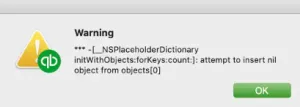
Different ways to unfreeze QuickBooks
Here are some of the simple and easy solutions that you can perform to unfreeze your QuickBooks Desktop permanently.
Solution 1: The Best Solution you Can Perform these Steps to Rename DDF and DAT Files
- The very first step, you need to close all the running company file
- Now search for company directory then rename the DAT file
- To rename it you have to add OLD to it
- Also, you need to remove extensions named .DDF
- Again, open your company file
- Hit on Ok in order to confirm it from the same directory
- At last, you want to take the print out then Click on the Print option.
Solution 2: Need to Remove the Background Processes
Make sure that you have the updated version of QuickBooks after that you need to close all background running applications or components.
To do so, perform these steps:-
- Press the Windows button on your keyword
- Type Task manager in the search bar
- Click on .qb or intuit or QuickBooks applications
- Next, click on end Process to finish it
- Open your QuickBooks Desktop once again
- Go to the company file
- Close the application that is running in the background.
If you still getting QuickBooks Keeps Crashing problem then you are can try another solution.
Solution 3: Perform the Following Steps to Close the Application
- Press Ctrl key for a while on your keyboard
- You can see a QuickBooks icon just double-click on that
- Again, press Ctrl key for a while until no company window appear in your screen
- Click on a company file then press the Alt key
- Press Open button until the login window appear on your screen
- Then need to login and then free your finger from Alt key
- Type the correct credentials
- Need to press the Alt key again for a while
- Hit on Ok
- Now press the Alt key until the company file window opens.
Find out tools you can use while you are going to fix QuickBooks Crashing Unrecoverable Error issue.Solution 4: You Can also Run the Install Tool of Window then Perform these Steps
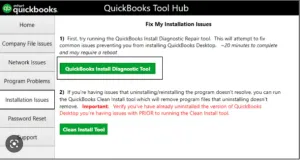
- Initially, need to download the Install Diagnostic Tool of QuickBooks
- Save your file in a secure location so that you can easily find
- Close all the programs which are running
- Open the Install Tool of QuickBooks
- Run it
- If there is any process still running wait till it completes
- At last, restart your computer
- Confirm all the updates have been successfully completed.
Solution 5: Erase the cache from the Internet Explorer
When the cache in the IE takes too much space and if it is not deleted for a long time then the performance of the QuickBooks desktop becomes slow and inactive. You can try the following mentioned step to erase the cache from Internet Explorer:
- Start, by right-clicking on he Internet Explorer.
- Then you have to go to the gear icon and then you have to click on the Tools menu.
- Now you have to go down to the safety drop-down menu and then you have to select Delete browsing history.
- After that, you have to check whether the temporary internet files and cookies box is marked or not.
- Lastly, you have to click on delete.
Solution 6: From the Tool Hub, run Quick fix my program.
Quick Fix my program can assist users in quickly repairing all program files when QuickBooks stops responding. Follow the steps listed below:
- To begin with, you have to launch the QuickBooks tool hub.
- Next, click on the Program Problems after moving your cursor there.
- Now you have to click on the
- Please be patient as we work to resolve the issue, which may take some time.
- Restart your computer after the task is finished.
Solution 7: Change the name of the QBWUSER.INI file
The QBWUSER.INI file can be renamed to fix the freezing problem in QuickBooks. Therefore, the following are the steps to modify the file’s name:
- Click the view tab in the file explorer.
- Now you have to click on the hidden items.
- Go to my computer and exit QuickBooks after that.
- Choose C: Drive from there and choose the search option.
- Press OK after typing QBWUSER.INI into the search box.
- Select Rename from the menu when you right-click on the file.
- Put the word in.LMN and press the Enter key.
- Finally, launch QuickBooks again.
Solution 8: Modify the names of DDF and DAT files
- Close the company file on all of the systems to get started.
- Look up the companu directory and modify the DAT file name by appending OLD to it.
- Then, delete every file that has the DDF extension.
- Now you have to go to the same directory, then you have to right-click on the company and then you have to confirm to store payments.
- Take a printout of the same at the conclusion.
Solution 9: Use QuickBooks Install Diagnostic Tool
The error can be resolved by using the QuickBooks Install Diagnostic Tool, which assists in identifying problems with the QB desktop component.
- Download the QuickBooks Install Tool first.
- Now, save the file to your desktop if necessary.
- Next, you have to close all the programs and then you have to right-click on the QuickBooks Install Diagnostic Tool.
- Wait for sometime as the process will take some time to finish.
- Finally, make sure every part is correctly stored, and then restart the computer.
Solution 10: Run rebuild data utility or verify for data damage
In case there is data corruption in the company file, QuickBooks may take some time to open. The user must immediately rebuild the data utility after confirming that no damage has been discovered in order to fix it.
- First, choose utilities from the File menu.
- Click the verify data option now, and return to the file menu if the tool shows any damage.
- Next, select Rebuild Data and then you have to click OK.
- Wait for the tool to finish fixing the problem; it takes some time.
- Once the task has been completed, you have to click OK.
- Finally, to make sure that there is no damage present you have to run the verify data utility again.
Solution 11: Create a portable company file to unfreeze QuickBooks
QuickBooks has the ability to compress your company file into a portable copy. It is easier to send using this file format through email or an external drive. The steps that are listed below can be used to create a portable company file:
- Select the create a copy option from the file tab.
- Select the portable company file and press the Next button.
- Then you have to choose the location for the company file storage.
- Finally, click OK after saving.
To restore the portable company file
- You have to go to the File menu and then you have to click on open or restore company.
- Then you have to choose to restore a portable file and then you have to click on next.
- Now you have to select .qbm or portable copy and then you have to open it.
- Then you have to go to where you want to restore the file and then you have to click on next.
- To restore the portable file you have to select the location.
- Lastly you have to click on save.
The Last Word
Refer to these solutions in order to know how to unfreeze QuickBooks quickly and easily. In case, If your QuickBooks software is completely frozen and unresponsive, you may need to force quit the program to unfreeze it.
Frequently Asked Questions (FAQs)
If QuickBooks freezes while you’re using it, the first step is to try closing and reopening the program. If that doesn’t work, try restarting your computer. If the issue persists, you may need to repair or reinstall QuickBooks.
Yes, outdated software can be a common cause of QuickBooks freezing. Make sure that you have the latest version of QuickBooks installed, and that your computer meets the minimum system requirements.
There are several things you can do to prevent QuickBooks from freezing, including: keeping your software and computer up-to-date, running regular virus scans, clearing your cache and temporary files, and avoiding running multiple programs at once.
If QuickBooks freezes while running a report, try closing and reopening the program, then running the report again. If that doesn’t work, try running the report in a different format, or exporting the data to Excel and running the report from there.
If QuickBooks freezes while you’re entering data, try saving your work and closing the program. Then, reopen the program and try entering the data again. If the issue persists, you may need to repair or reinstall QuickBooks.
You can troubleshoot QuickBooks freezing issues by running a repair or reinstallation of the software, updating your computer and software, and checking for conflicts with other programs. You can also contact QuickBooks service for additional assistance.
