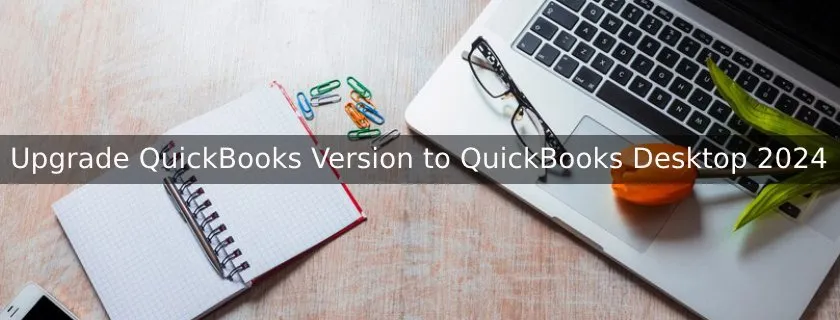
What are the benefits of upgrading to QuickBooks Desktop 2024?
Among all the available versions of QuickBooks, QuickBooks 2024 has proved to be the best. It allows users to automate regular tasks, track customer prepayments, enhance security, and much more with its new features. Down below, we will mention all the benefits of upgrading to QuickBooks Desktop 2024:
- Users can effectively manage their cash flow and finances with the QuickBooks 2024.
- In QuickBooks 2024, a user can record the transaction through Google Chrome Browser.
- QuickBooks Desktop 2024, easily enables you to initiate collaborations with team members and allows sharing of data and documents with other team members.
- With this, users may experience faster load time and processing speed in QuickBooks Desktop 2024, This will save you time and increase your productivity.
- This software can run on Windows 10, because of which users can keep a track of their finances with QuickBooks Desktop 2023 and the latest version of Windows software.
What are the current release numbers for each version of QuickBooks Desktop?
Follow these procedures to verify the most recent updates for each version of QuickBooks that are available:
- Start by opening QuickBooks Desktop.
- Press and hold F2, sometimes known as Ctrl+1, to bring up the Product Information window.
- Next, review your most recent release and version, which comprises:
o QuickBooks 2024 R1
o QuickBooks 2023 R7_25
o QuickBooks 2022 R9_74
o QuickBooks 2021 R13_19
What are the easy steps to update QuickBooks Desktop 2024?
Both manual and automatic methods are available for users to update QuickBooks Desktop Software. Turn on the automatic updates to download and install all the latest updates as soon as they are available.
Here’s a list of options for upgrading software to the most recent release.
- Automatic update method (default setting)
- On-demand (immediate) update method
- Release download
- Manual QuickBooks update
What all Prerequisite steps need to be done before upgrading to QuickBooks 2024?
Prior to proceeding, confirm that you have completed all of the tasks mentioned below:
- Examine the specifications for the system.
- Make a backup of the corporate file.
- Try updating the format of your company file to the new one.
- In order to ensure the integrity of your company file, double-check and recreate your data.
- Turn off your firewall and antivirus programs for a while.
- Update your software on a regular basis.
What is the automatic update method (Default Setting)?
Updates for QuickBooks are downloaded and installed automatically by default.
If customers prefer not to use the automatic update option, which is not advised, they can disable the updates automatically.
The following procedures are helpful for updating QuickBooks using the automatic update feature:
- Launch the QuickBooks version you currently have.
- Next, select the Help menu.
- Choose Update QuickBooks Desktop now.
- When finished, select the Get Updates option by clicking on the Update Now tab.
- Finally, to finish the upgrading process, exit and reopen the QuickBooks program.
The On-demand (immediate) update method:
You can obtain the most recent updates from the official Intuit website using this on-demand option. Maintaining access to your software during the update download is not necessary.
This is a strategy that you can utilize if you want to receive updates instantly.
Note: If the option for automatic updates is enabled. It is advised to check for changes once a month at the very least.
We’ve covered how to check for and install any updates that may be available below:
- Start by opening QuickBooks and dragging your cursor over the Help menu.
- Click on the Update QuickBooks option now.
- Click the Update Now option.
- Next, select which updates to download, then select Get Updates. More information about the updates that are added can also be found in the Updates column.
- Click on the Maintenance Releases link to view the updates’ modifications and enhancements on a new page.
- In the event that you are asked to apply the update now or later, close and restart QuickBooks. Then, select apply Now (or Yes) to begin the installation process.
- After the installation has successfully finished, restart your computer.
How to Upgrade QuickBooks Version to QuickBooks 2024- Manual Upgrade Method?
- If you wish to manually upgrade to QuickBooks 2024, follow the given steps:
- The initial step includes closing your company files and QuickBooks.
- Navigate to the windows start menu and look for QuickBooks Desktop.
- Now press right click on the icon and choose Run as administrator.
- Hold and press over the help menu and select update QuickBooks Desktop, on the company open Window.
- Once you’re done with this, then hit options and choose Mark all, then press Save.
- Go to the update Now tab and then select the Reset Update Checkbox.
- Once you’re ready, click get updates.
How to download and install QuickBooks Desktop 2024?
Note: Make sure your system compiles with all the latest releases of the QuickBooks.
Step 1: Collect your QuickBooks valid license or Active subscription details.
If you don’t have any active subscription or valid license, make sure you follow the information given below:
If you don’t have an active subscription or a valid license, please read the information below.
Make an account or sign in.
If you have been using QuickBooks for a while, logging in with your credentials is rather easy. If not, nevertheless, make a new user account by doing the actions indicated below:
- Go to the Intuit accounts section.
- Select the link to “Create an Account.”
- Enter your phone number and email address now. Note: You might already have an account if you see the message “This user ID is already taken.” In this instance, enter your email address after clicking the “I forgot my User ID or Password” link.
- Make a special password for yourself.
- After that, choose Create account.
Download QuickBooks Desktop 2024:
Following the completion of your QuickBooks Desktop 2024 purchase and login to your Intuit account, follow these steps:
- Click here or use the dashboard link in your Intuit account to access the Products & Services Page.
- Now, select the appropriate option to utilize QuickBooks Desktop in multi-user mode: Yes, No, or Not sure.
- Select your country after that.
- Choose the appropriate edition (Pro, Premier, or Enterprise) based on your needs.
- Navigate to the most recent QB release from the product list and choose it.
- You will then be taken to the QuickBooks Desktop 2024 download page.
- To begin the download procedure, click Download from here.
How do you activate QuickBooks Desktop 2024?
Following installation, follow these instructions to activate QuickBooks Desktop 2024:
- From the QuickBooks toolbar at the top, choose “Help.”
- Select “Activate QuickBooks” from the option that appears on your screen.
- When a window appears asking you to input your valid license and product key number, fill it out accurately.
- Next, choose your preferred installation technique from a rapid installation or a manual installation.
- Read the licensing agreement carefully, then sign off on all the terms and conditions stated therein. Next, click Accept to continue.
- To complete the activation process, click “Activate” at the end. QuickBooks is now prepared to review the details of your product and license.
Frequently Asked Questions (FAQs)
Q. Can you upgrade QuickBooks 2023 to QuickBooks 2024, directly?
Ans. Yes, without any hassles or acquiring any in-between versions, you can easily upgrade from 2023 to 2024 version. All you need to do is check that you have appropriate installation files for the QuickBooks 2024 version update.
Q. For upgrading to QuickBooks 2024, do you have to repurchase it?
Ans. No, there is no need for you to QuickBooks 2024 all over again if you currently have a working license for QuickBooks 2023. All you have to do is just get the correct QuickBooks 2024 installation files and then activate it. You can use your current license and product details.
Q. Can you update QuickBooks without a subscription?
Ans. Indeed, if the consumer made a one-time purchase of QuickBooks. The Help tab’s Upgrade QuickBooks option allows you to update it. The following are the steps to follow:
Step 1: Select the “Upgrade QuickBooks” option from the Help menu.
Step 2: Click the “Upgrade Now” button after selecting the version you wish to upgrade to—in this case, the 2024 version.
QuickBooks will update your company files and download, install, and activate the new version for you automatically. Additionally, you have the choice to update QuickBooks while maintaining your existing version. Simply select “Keep old version on my computer” and press “Let’s go.”
Q. Is it necessary to update QuickBooks annually?
Ans. No, you’re not required to update QuickBooks annually. However, if you wait a lengthy period to upgrade, the machine running QuickBooks may have performance issues.
It is advised to update QuickBooks on a regular basis to prevent any annoyances and disturbances with the accounting process.
Q. Can I have more than one company in QuickBooks Desktop 2024?
Ans. Yes, QuickBooks Desktop 2024 allows you to set up and manage many firms with a single software installation.
Q. Is it possible to buy a QuickBooks Desktop only once?
Ans. The QuickBooks one-time purchase option has been discontinued. A monthly membership from Intuit or any other official third-party seller will be necessary.