SagePay Error Code 4020 mostly experience when you enter incorrect IP address. In other words, on the SagePay Administration Site, the user has not yet provided the IP address for the Web Server. Only the IP address of the server that has been previously registered for the website that connects directly to either Server or Direct is accepted by SagePay. If you’re also encountering the SagePay Error Code 4020, then don’t worry. The below write-up will help all the way to overcome the error code 4020 in SagePay.
Why Do We Encounter SagePay Error Code 4020?
There are couple of reasons behind the occurrence of SagePay Error Code 4020.
It includes:
- No Access to SagePay: Users see this issue when registering their IP addresses. As a result, users cannot do any actions until they arrive using a valid IP address.
- System Crashes: System crashes are another way to affect SagePay’s performance.
Suggested Reading: Sage 50 Keeps Crashing
Different Ways to Fix SagePay Error Code 4020?
The methods discussed in the below section are some of the most preferred solutions to resolve SagePay Error Code 4020:
Method 1: Get the Accurate IP Address SagePay
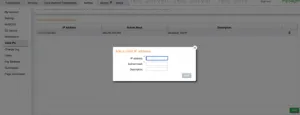
If your server’s IP address is unknown to you or if Sage Pay is still refusing to provide you your IP address, you can follow these easy methods to find out for sure:
- Obtain a Sage Pay Simulator account manually for free
- Visit the Magento admin site, click on System, then click Configuration followed by clicking Sales
- To access Sage Pay, put the Simulator vendor in the “Vendor” field after choosing Sage Pay Suite
- Specified the “Simulator” Mode in Sage Pay matching set configuration
- Choose either the “Sage Pay Suite [DIRECT Integration]” OR “Sage Pay Suite [SERVER Integration]” section to do this action in
- Next step is keeping the settings and refresh cache saved
- If you still see the 4020 issue, try another configuration; this time, SagePay will repeat back the IP address.
Suggested Reading: Sage Error 1020 Access Denied
Method 2: Fix the SagePay Error Code 4020
The section “Valid IPs” of the SagePay Account Control panel is where you can add the IP addresses. Add the hosting server’s IP address, for instance.
To obtain the IP address, take the next action:
- Open the terminal window
- Enter “ping” at the prompt, press “space,” and then type the server hostname or the domain name for which you want to get the IP address
- At last, hit the Enter key.
Suggested Reading: Sage 50 Payroll Error 5006
Method 3: System Restore
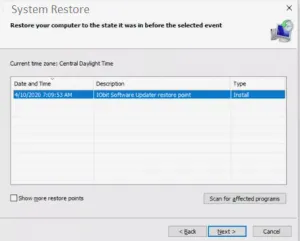
- Launch the computer and sign in as the administrator
- Select System Tools >>> Accessories >>> System Tools >>> System Restore from the list of options after clicking Start >>> All Programs
- Select “Restore my system to an earlier time” in the new box and then click on the “Next” button
- Select the most recent system repair point from the list, then click Next after selecting the restore point list
- Click “Next” in the confirmation window
- When the restoration is complete, restart your system.
Suggested Reading: Sage 50 DLL Error
Method 4: Add Correct IP Address from SagePay Account Control Panel
- Type CMD Command after selecting the Start Menu option
- Following the loading of DOS Window, type the Ping command and then the URL that can go to your own website
- The website’s IP address, from which SagePay is used to complete the transaction, is provided here
- The IP Address is now yours to obtain and enter in your MySagePay Admin Account.
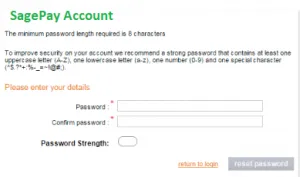
Conclusion
The above-discussed procedures helps you to get rid of the SagePay error 4020 with ease. However, there may be instances in which you are unable to correct such an issue. In that case, we advise you to Toll Free Number +1347-967-4079 our experts via LIVE CHAT our dedicated Sage Helpdesk Team, and they will offer the best possible solutions with less delay.
Frequently Asked Questions
Q. Is there any other Way to Get Rid of SagePay Error Code 4020?
Ans. Well, there are another way if you have own internal server then there must be the information available on your server. You can try to get your correct IP Address from your server.
Q. How Do I Identify the SagePay Error Code 4020?
Ans. The symptoms of SagePay Error Code 4020 are as follows:
- Failures in the system could have an immediate effect on Sage Pay.
- It is not possible to directly access a Sage Error account since users are unable to register their IP addresses, as the IP address is not registered.
Q. What are the Steps Involved in Restarting System Once the SagePay Error Code 4020 Get Successfully Resolved?
Ans. You simply follow the below steps to restart your system so that the error will not come again on your screen:
- Start by simultaneously holding down the control (Ctrl), alternate (Alt), and delete (Del) buttons on your keyboard
- Once the keys are released, you must wait for a new menu or window to appear
- The Power icon is then to be clicked in the bottom right corner of the screen
- Finally, select Restart or Shut Down.
