Install and set up QuickBooks for Mac
Home » QuickBooks Desktop » Install and set up QuickBooks for Mac
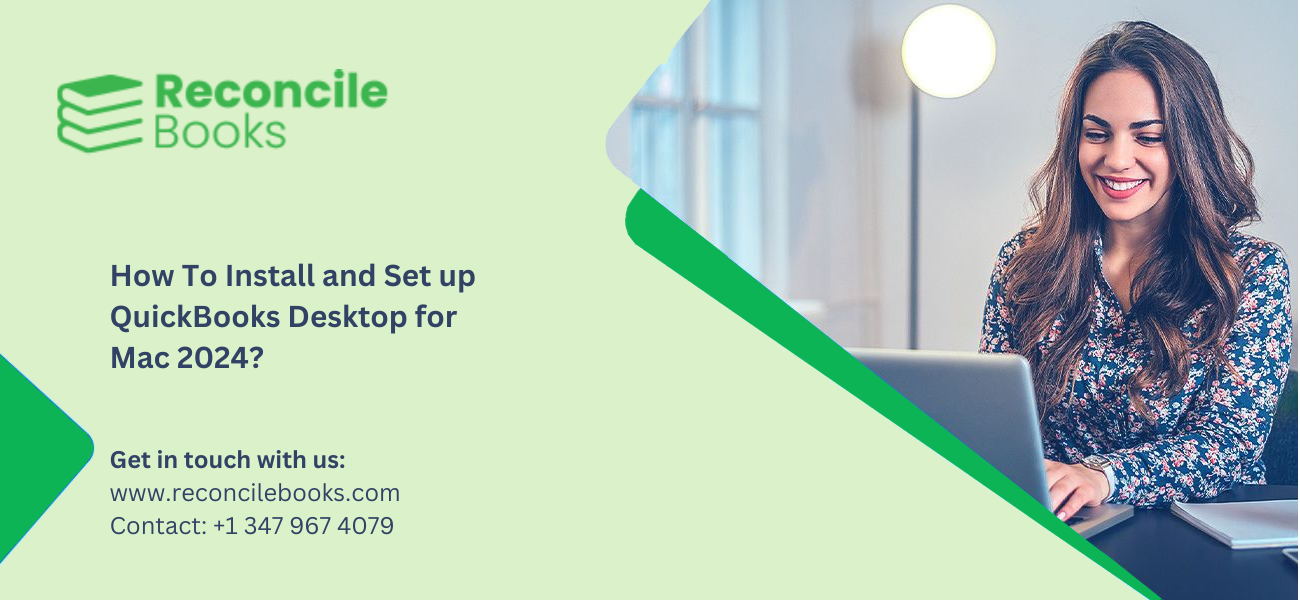
QuickBooks Desktop was developed by Intuit for both Mac and Windows users. Only Apple users are permitted to use the QuickBooks Desktop Mac version and benefit from its advanced accounting tools. The Mac version comprises features like:
- System bar alerts
- iCalendar
- Auto-sync contacts with Mac address book
Compared to QuickBooks Desktop 2024 for Windows, the Mac version replicates its counterpart. However, it functions within the Apple platform. For users who go with an on-premise solution instead of a cloud-based platform, QuickBooks Desktop Mac works best.
Note: Intuit retitled the software QuickBooks Desktop Mac as QuickBooks Desktop Mac Plus in the year 2023.
In this guide, complete information on QuickBooks Mac installation and QuickBooks Mac setup has been shared. In addition, the system requirements for QuickBooks are shared too.
Table of Contents
Toggle- What are the System Requirements for QuickBooks for Mac Download?
- What are the key points to remember prior to QuickBooks Mac Installation?
- How to Download QuickBooks Desktop Mac Plus 2023?
- What are the Steps to Install and Set up QuickBooks for Mac?
- What are the Limitations of QuickBooks Desktop for Mac?
- What are the Limitations of QuickBooks Desktop for Mac?
- Final Words
- Frequent;y Asked Questions
What are the System Requirements for QuickBooks for Mac Download?
Specific system requirements must be met to download latest version of QuickBooks in a system. Prior to installing the QuickBooks Desktop for Mac, the following criteria must be met:
Here is the list of the system requirements for QuickBooks Desktop for Mac download:
- MacOS 10.14 (Mojave) or later
- To get multi-user access, use a server with an Intel Core 2 Duo processor or higher
- Intel Core 2 Duo processor or higher
- Listed QuickBooks product
- Minimum 2 GB RAM; 4 GB RAM suggested
- Macintosh-compatible printer for printing checks, invoices, slips, labels, and forms
- At least 250 MB of available disk space
See More: Delete or Deposit In QuickBooks Desktop and Online
What are the key points to remember prior to QuickBooks Mac Installation?
Before QuickBooks Mac installation and download, ensure the following points are met:
- In case the Windows version of QuickBooks Desktop is acquired, replace the product.
- To get the needed information on a CD, find the scratch-off label on the package.
- Check if the required requirements of QuickBooks Mac on your system are met by running it.
- Ensure your license and product numbers are accessible.
How to Download QuickBooks Desktop Mac Plus 2023?
Ensure that the specific system is prepared for software installation, prior to downloading QuickBooks Desktop for Mac. Here are the steps to set up QuickBooks Desktop for Mac in the right manner:
Before you begin downloading and installing QuickBooks Desktop for Mac, ensure that your system is ready for the software. Follow the steps below to properly set up QuickBooks Desktop for Mac.
- Review the System Requirements: Ensure that the system requirements for QuickBooks Desktop Mac are met by your Mac operating system. In case the system fails to meet the required specifications, the software will not install or run properly.
- Locate the Product and License Number: Ensure to get both the physical and digital copies of the license and product number:
- Physical Edition: Review the product package and look for the label on the card. Scratch it to get the product and license number.
- Digital Edition: Search for Intuit’s confirmation email that has the product and license number.
- Download QuickBooks Desktop for Mac: To download the QuickBooks Desktop for Mac, follow these steps:
- Go to the QuickBooks Support site.
- Initiate the download after you choose the QuickBooks Mac version.
- Enter the CD to start the installation if you acquired a CD version.
Note: Clear the browser’s cookies and cache in case the installer does not download. Shift to a different browser and try once more.
What are the Steps to Install and Set up QuickBooks for Mac?
Implement the steps to install and set up QuickBooks for Mac on your system by following the steps below:
- Check the Compatibility requirements: Prior to installing, check that the Mac meets the following compatibility requirements that are required.
- E-mail as PDF: Microsoft Outlook 2016 or later, Apple Mail with Mac Office 365
- Export Report Data: Microsoft Excel 2016 or later, including Mac Office 365 and Apple Numbers v3.5 or later,
- File Conversion:
- One-way conversion to QuickBooks Online
- One-way conversion from QuickBooks Windows 2022
- Conversion to and from QuickBooks for Windows 2022
- Upgrade the Company File: It is crucial to update the company file while upgrading from a previous QuickBooks Desktop for Mac version. If you are upgrading from an earlier version of QuickBooks Desktop for Mac, you need to update your company file to ensure integration with the updated version.
- Here are the steps to upgrade the company file:
- In the new QuickBooks version, open the company file.
- Choose the Upgrade option when you are asked to update the company file.
- If a prompt message appears, click the OK button.
- Confirm the reports, balances, and accounts to make sure the company file update was completed properly.
- Here are the steps to upgrade the company file:
- Set Up Multi-user Mode (Optional): To enable shared access for all users at once, set up a multi-user mode for multiple licenses. Here are the steps.
- Access the multi-user folder.
- Take the QuickBooks server icon to the Applications folder.
- Verify to change the Application folder.
- Add the username and the password and then press the OK button.
- Open QuickBooks and then try to open the company file.
- Head to the File section and choose the option to activate multi-user mode in QuickBooks. This will enable the sharing of the particular company file.
What are the Limitations of QuickBooks Desktop for Mac?
To enable shared access for all users at once, set up a multi-user mode for multiple licenses. Here are the steps:
- Access the multi-user folder.
- Take the QuickBooks server icon to the Applications folder.
- Verify to change the Application folder.
- Add the username and the password and then press the OK button.
- Open QuickBooks and then try to open the company file.
- Head to the File section and choose the option to activate multi-user mode. This will enable the sharing of the particular company file.
Know More: How to Find Missing Transaction in QuickBooks
What are the Limitations of QuickBooks Desktop for Mac?
Here is the list of the limitations of QuickBooks Desktop for Mac that users must know:
- Cannot use Mobile Phones- QuickBooks for Mac stops users from using mobile data.
- Maximum up to three licenses- Usually, QuickBooks for Mac provides two user licenses and has the option to buy one extra license.
- Restricted technical help- For the initial 30 days, QuickBooks for Mac offers limitless tech help. After 30 days, users need to buy a support plan to keep getting assistance.
Final Words
In this guide, we have tried to explain that QuickBooks for Mac makes bookkeeping and accounting tasks easy. Hence, it becomes easy to use for the users. The steps mentioned in this guide will enable you to install and set up QuickBooks for Mac successfully.
In case you still have certain confusions or doubts regarding QuickBooks Desktop for Mac, feel free to reach out to us. Our team of QuickBooks users will help you and guide you all the way.
Frequent;y Asked Questions
Can QuickBooks Desktop for Mac be installed on several systems?
QuickBooks Desktop for Mac can be installed on several systems. This is because it is licensed per user and not per system-wise. There will be no issues if there are individual licenses for every user.
Can an old version of QuickBooks for Mac be upgraded to a newer version?
Yes. An older version of QuickBooks for Mac can be updated to the latest or current version.
Is it possible to import any different accounting software into QuickBooks for Mac?
Yes. It is possible. QuickBooks Desktop for Mac enables users to import data from other file formats like Excel or CSV. It also allows import from other accounting software.
Is it possible to set up multiple files in QuickBooks Desktop for Mac?
Yes. Setting up multiple company files in QuickBooks Desktop for Mac is possible, enabling each file to function individually.
Report your Issue
Latest QuickBooks Topic
- QuickBooks Desktop 2024 Download, Features and Pricing
- Traverse to QuickBooks Data Migration
- Microsoft Access to QuickBooks Data Migration
- How to Fix QuickBooks Payroll Update Error 15243?
- How to Fix QuickBooks Error Code 12057?
- Maxwell to QuickBooks Data Migration
- Master Builder to QuickBooks Data Migration
- How to Fix QuickBooks Error Code 15223?
Accounting Issue and Problem
- Download and Install SAGE 50 2025
- Step-By-Step Guide to Upgrade Sage 50 latest Version
- QuickBooks Payroll Item List Does Not Appear
- QuickBooks Firewall Blocking
- How to Email QuickBooks File
- Why QuickBooks Running Slow
- How to Unfreeze QuickBooks
- Find Gear Icon In QuickBooks
- QuickBooks Scan Manager
- QuickBooks Payroll Liabilities Not Showing
- QuickBooks Unable to Send Emails Due to Network Connection Failure
- QuickBooks Utility Application
- QuickBooks Error 12002
- QuickBooks Install Diagnostic Tool
Search by Categories