Understanding and Resolving Sage 50 Network Error: A Complete Guide
Home » Sage 50 » Understanding and Resolving Sage 50 Network Error: A Complete Guide
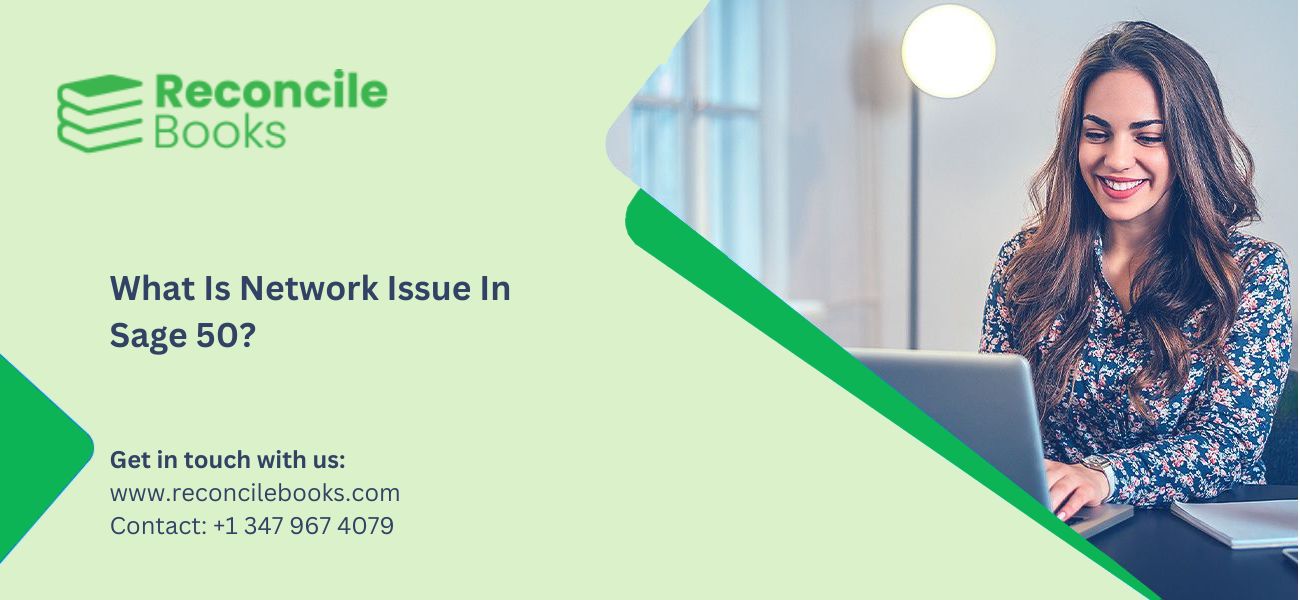
If you’re a small or mid-sized business using Sage 50 for accounting, encountering a network error can be disruptive and frustrating. These issues can prevent access to company files, interfere with multi-user functionality, and halt essential financial operations. In this comprehensive guide, we’ll break down what Sage 50 network errors are, why they occur, and how to fix them with step-by-step instructions.
Table of Contents
ToggleWhat Is a Sage 50 Network Error and What Causes It?
A Sage 50 network error typically arises when the software is unable to access the company file over a network. This issue commonly appears in multi-user setups where the data is stored on a server or a primary computer, and users connect to it from different workstations. The error can manifest in different forms, such as:
- “Cannot open company file”
- “Sage 50 cannot connect to the server”
- “The network drive is not accessible”
Common Causes of Sage 50 Network Issues:
- Incompatible Software Versions – All connected systems must run the same Sage 50 version.
- Firewall or Antivirus Blocking Access – Security settings might be blocking required ports.
- Incorrect Hosting Configuration – The primary machine may not be correctly hosting the data file.
- Network Discovery Disabled – Systems can’t see each other on the network.
- Wrong IP Address or Hostname Usage – Workstations may be using an incorrect server path.
- Public Network Settings – Windows might identify the network as public, causing restrictions.
- Damaged Sage 50 Company File or Permissions Issue – The file itself may be corrupt or not accessible to users.
How to Fix Sage 50 Network Errors: Step-by-Step Solutions
To help you troubleshoot and resolve Sage 50 network issues, here are detailed fixes you can try.
Fix 1: Confirm You Have Sage 50 2025.1 Installed
Sage 50 network errors can stem from outdated software versions across machines. Make sure all systems are running the latest update Sage 50 2025.
Steps to Check Your Version:
- Open Sage 50 on all computers.
- Click on Help in the top menu.
- Select About Sage 50 Accounting.
- Ensure the version number matches 2025.1.
If any workstation or server is using a different version, download and install the correct update from the official Sage website.
Fix 2: Add Sage 50 Port Exceptions to Windows Firewall
The Windows Firewall can block the ports Sage 50 uses to communicate over a network. Adding exceptions ensures uninterrupted access.
Steps to Add Firewall Exceptions:
- Open the Control Panel and go to Windows Defender Firewall.
- Click on Advanced Settings.
- Under Inbound Rules, select New Rule.
- Choose Port and click Next.
- Enter the following ports one by one:
- 13531 (for Sage 50)
- 443 (secure communications)
- 445 (for Windows file sharing)
- Choose Allow the connection and apply to all profiles.
- Repeat the process under Outbound Rules.
Also, add the Sage 50 program folder as an exclusion in your antivirus settings.
See More: Upgrade Sage 50 Latest Version 2024
Fix 3: Use the IP Address Instead of the Server Name
DNS resolution problems can cause network errors. Instead of accessing the company file through a hostname, use the static IP address of the server.
How to Connect via IP:
- On the server, open Command Prompt and type ipconfig.
- Copy the IPv4 Address.
- On the workstation, open Sage 50 and click Open an Existing Company.
- Browse using the IP address:
CopyEdit
\\192.168.1.100\SageData\CompanyName
Using the IP helps eliminate name resolution issues across the network.
Fix 4: Perform Basic Troubleshooting Steps
Before diving into advanced solutions, try the following basic troubleshooting:
- Restart all systems, including the router and server.
- Ensure all computers are on the same network.
- Temporarily disable antivirus software to test if it’s interfering.
- Check file permissions on the shared folder—make sure all users have read/write access.
- Ensure that “Sharing” and “Network Discovery” are enabled in Windows.
You can enable network discovery by:
- Going to Control Panel > Network and Sharing Center.
- Click Change advanced sharing settings.
- Turn on Network discovery and File and printer sharing.
Fix 5: Verify That the Company File Is Not on a Standalone System
Sage 50 requires a shared network location to operate in multi-user mode. If the file resides on a standalone system or a computer not hosting the company file properly, it can cause errors.
Steps to Verify:
- Open Sage 50 on the server.
- Go to File > Open Company.
- Check the file path. If it points to a local drive (e.g., C:\Users…), it may not be shared.
- Move the file to a shared network folder, such as:
CopyEdit
\\ServerName\SageData\
Make sure all users access the file through this network path, not a mapped drive or local folder.
Know More: Sage 50 Not Open After Window’s Update
Fix 6: Set Network Profile to Private
Windows often sets new networks to “Public” by default, which limits file and printer sharing. Changing it to “Private” enables full network functionality.
How to Change to Private Network:
- Go to Settings > Network & Internet.
- Select Wi-Fi or Ethernet, depending on your connection.
- Click on the connected network.
- Set the network profile to Private.
Once changed, verify that network discovery and file sharing are still enabled.
Additional Tips to Avoid Sage 50 Network Issues
- Assign static IP addresses to all computers to prevent IP changes from breaking connections.
- Use a dedicated server or NAS to host Sage 50 data files.
- Schedule regular backups and store them off-site or in the cloud.
- Create a shared drive mapping using UNC paths instead of drive letters.
Keep Sage 50 and Windows updated to the latest supported versions.
Frequently Asked Questions
What is a Sage 50 network error?
A network error in Sage 50 occurs when the software cannot access the company file stored on another machine or server over the network.
Can Sage 50 run without a network?
Yes, Sage 50 can run in single-user mode on a standalone computer, but multi-user functionality requires a network setup.
What ports does Sage 50 use?
Sage 50 primarily uses port 13531. It may also require access to ports like 443 and 445 for communication and file sharing.
Why should I use the IP address instead of the server name?
Using the IP address can help resolve DNS-related issues, ensuring stable access to the server hosting the company file.
How can I tell if my firewall is blocking Sage 50?
If Sage 50 fails to connect over the network, and disabling the firewall temporarily resolves the issue, it’s likely blocking essential ports.
Can antivirus software interfere with Sage 50?
Yes, antivirus software can block the Sage 50 process or company file access. Adding exclusions can help prevent this.
Is a static IP address required for Sage 50?
While not required, a static IP address prevents changes that could break workstation connections to the data file.
What is the best way to share the company file?
Use a shared network folder with full read/write permissions and access it via UNC path (e.g., \\ServerName\SageData).
What does setting the network to private do?
A private network enables file and printer sharing, which is essential for Sage 50 to function correctly in multi-user mode.
Can I access Sage 50 remotely?
Yes, using a VPN or remote desktop solution, users can securely access Sage 50 remotely, but the configuration must be precise.
Final Thoughts
Sage 50 network errors can be disruptive but are generally resolvable with the right approach. Ensuring all systems are updated, configuring the firewall and antivirus correctly, and using proper network settings are key to avoiding downtime. If you’re still experiencing issues after trying these solutions, it may be time to consult a Sage-certified technician.
Need Help?
If these steps don’t resolve your Sage 50 network issue, contact us +1 347-967-4079 for professional assistance and remote support tailored to your setup.
Resolve Sage 50 Network Error
Sage 50 network error typically arises when the software is unable to access the company file over a network. This issue commonly appears in multi-user setups where the data is stored on a server or a primary computer, and users connect to it from different workstations.
Report your Issue
Latest QuickBooks Topic
- QuickBooks Desktop 2024 Download, Features and Pricing
- Traverse to QuickBooks Data Migration
- Microsoft Access to QuickBooks Data Migration
- How to Fix QuickBooks Payroll Update Error 15243?
- How to Fix QuickBooks Error Code 12057?
- Maxwell to QuickBooks Data Migration
- Master Builder to QuickBooks Data Migration
- How to Fix QuickBooks Error Code 15223?
Accounting Issue and Problem
- Download and Install SAGE 50 2025
- Step-By-Step Guide to Upgrade Sage 50 latest Version
- QuickBooks Payroll Item List Does Not Appear
- QuickBooks Firewall Blocking
- How to Email QuickBooks File
- Why QuickBooks Running Slow
- How to Unfreeze QuickBooks
- Find Gear Icon In QuickBooks
- QuickBooks Scan Manager
- QuickBooks Payroll Liabilities Not Showing
- QuickBooks Unable to Send Emails Due to Network Connection Failure
- QuickBooks Utility Application
- QuickBooks Error 12002
- QuickBooks Install Diagnostic Tool
Search by Categories