To make installing and configuring Sage 50 on a network easier, there is a program called Sage 50 Network Installation Manager. It offers a centralised area for controlling installation settings, network configurations, user permissions, and other issues. Software updates and upgrades for Sage 50 are also made simple with the Network Installation Manager. Here is a method to help you set up the program on a network: Sage 50 Network Installation Manager. It further facilitates seamless installation across numerous systems. With no interruptions, your task is made simple. Therefore, save time and complete your work quickly by using the Sage 50 network Installation Manager.
Some Important tips Before Setting up Sage 50 Network Installation Manager
- You must first install it on the server before performing a network install
- Wireless networks are incompatible with Network Installation Manager
- Use Sage 50 Network Install Manager to install the program on each computer. If you don’t, your machine will be in the Terminal Sage environment
- This makes it simple to install the program simultaneously on numerous machines
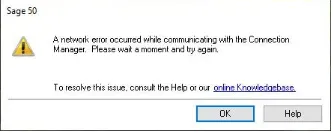
- In this case, begin installation on one device before moving on to another
- When using the Sage installer, the folder to which you have extracted the program’s files is created as the destination
- If you are using Windows in a domain environment, make sure the permissions are set correctly
- Read more information: Sage 50 2022 to 2023 Install Windows 11
- Follow these installation instructions if you’re installing it remotely or through a virtual machine:
- Launch the RUN windowPress the Enter key after typing %temp%After that, double-click on the RarSFX0 folderThen click twice on the Peachw folderLaunch the Install folder
- To run as administrator, perform a right-click on the Setup.exe file and choose that option.
Install Sage 50 on a Single Computer
Before setting up Sage 50 over a network, you must first install the accounting programme on the computer where you intend to save your company’s data files for Sage 50.
- Click Install after double-clicking the Sage50_xxxx.exe file
- Read the licence agreement, then agree to it
- To allow Sage 50 to set your firewall automatically, select “Yes” on the message page
- You can also manually configure your firewall as an alternative
- If your firewall software issues a warning during installation, choose “Allow” or “Unblock”
- Enter the serial number that was supplied to you via email at this time
- Choose “Yes” to run Sage 50 on a single PC in the Network window
- Choose the location of the program files
- Any local drive, often C or D, must be used for this
- To begin installing Sage 50, click “Install now” button.
Need Expert Help:
Are you getting Sage 50 network installation manager and don’t know how to solve it? In that case, you must get immediate help from our Sage 50 live chat experts by dialing +1-347-967-4079 the ReConcileBooks helpline number at any time.
Install Sage 50 on a Network Computer Using Network Installation Manager
- You will have the option to utilise network manager to install Sage 50 on more computers when you have finished installing it on the server computer on the summary screen
- Click Install after selecting the option box
- On the network server, your Sage 50 software will be set up
- Sage will also make a copy of the installation files in the background and store it in a shared server folder
- Sage will include client installation files in addition to the installation files to enable each network computer’s installation procedure run more smoothly
- You will be given a text file with the location of the installation folder on the server and instructions on how to use it to install Sage 50 on additional workstations at the conclusion of the procedure
- Sage 50 installation no longer requires the installation CD because the installation file has been moved to the server
- Open the folder containing the Sage 50 installation file and launch the client installation file from the subsequent workstation
- After you click Install, the Network Installation Manager will take care of the rest. On the basis of the configurations specified by the server installation, Sage 50 software will download, install, and upgrade on this computer.
- A few of these are:
- The location of the setup files
- Where the data path is located
- The location of the company data folder
- The product’s serial number, needed for setup and registration.
Without having to wait for the installation to complete on one machine, you may proceed to the following workstation to begin the installation once it has begun on this one. In this method, Network Installation Manager enables you to simultaneously install Sage 50 on many computers, which was previously not possible.

Conclusive Lines!!
A user can have many installations running at once and is not need to wait for the installation procedure to conclude on a specific computer. The Sage 50 Installation Manager works in this way to speed up the process of getting all necessary systems online so that the accounting chores may be started as soon as possible. For more enquiries LIVE CHAT, you can reach the Team of Experts by Sage Helpdesk Team.
FAQs
Q. How Do We Upgrade Sage 50 Using Network Installation Manager?
Ans. Here are some suggestions for upgrading the Sage 50 network installation manager.
- Your company data is not deleted or changed as a result of installing or uninstalling Sage.
- During the installation wizard, the previous install location is immediately recognise.
- Whenever you use the Sage 50 installer, the install files will be extracted to the desired location.
- The site where the last release was made is not this one.
- The first time you launch a business, it will be altered to work with the updated version.
- You won’t be able to use the data with the older release if you choose to convert your data into the most recent version rather than replace the older release.
- Installing a specific module is required for Sage Intelligence Reporting.
Q. Which Security Permissions Settings Must Be Configured on the Standalone PC for Sage 50 Network Installation?
Ans. Start by going to the data path. Select the folder containing your company’s files. Select Properties from the context menu by right-clicking on the chosen folder. After that, go to the Security tab. Verify that Administrators and Systems require complete control. Click the OK button to finish.
Q. How Can the Data File Permissions for Sage 50 Network Installation Manager be Properly Set?
Ans. The below steps help you to properly set up the data file permissions for Sage 50:
- Go to the shared folder, then use the context menu to pick Properties from the right-click menu
- Go to the Sharing tab and select Advanced Sharing
- Then tick the box that says “Share this folder“
- After selecting the permissions, press the Add button
- Add the group System as well
- Select the Check Names option, and then select the OK button
- Give the user complete control before selecting OK and selecting OK once again
- Once again, you are on the Security tab, simply double-check that you have granted Full access before clicking the OK button.
