Sage 50 is well-known for being one of the leading accounting programs with cutting-edge features and functions. This saves you a lot of time by simplifying your accounting-related activities. Sage occasionally exhibits technical issues, nevertheless, as befits a software. Sage 50 Connection Manager Error & Issues is one of these errors that we’ll discuss in this particular blog. While interacting with the connection manager, Sage 50 encountered a network problem. In this post, let’s investigate the potential reasons and its fixes to remove the error.
Possible Reasons Behind the Occurrence of Sage 50 Connection Manager Error & Issues
The Sage 50 Connection Manager problem could be caused by a number of factors, some of which are listed below.
- Owing to the forthcoming changes.
- This could result in the Sage connection issue if not all installations on the network where the data is stored have been upgraded.
- Due to incorrect settings or corrupted data in the My Documents folder on the computer.
- After an upgrade, if you were unable to open Windows 10, this could result in a manager error.
Troubleshooting Methods to Fix the Sage 50 Connection Manager Error and Issues
You are advised to implement each of the below-mentioned remedies in order to resolve the Connection Manager Error Sage 50. Check to see if the problem has been resolved after implementing each remedy.
Suggested Reading: Sage 50 Company File Check and Repair
Method 1: Run your Sage 50 As an Administrator
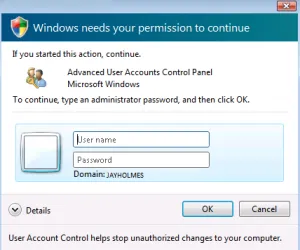
- First, check to see if you have administrator rights
- Next, look for the User Accounts under the “Control Panel” tab
- Select All Programs after clicking the Windows Start button
- Then, select Sage from the drop-down menu and then, using the right-click menu followed by selecting the “Sage 50 Connection Manager” option
- In the end, the username and password will then be required.
If you have any specific query, also get in touch with the experts of SAGE LIVE CHAT.
Method 2: Install your Windows Updates
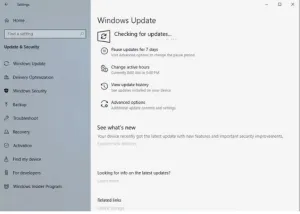
- Verify whether the most recent updates are ready for installation or not
- Install any pending updates if you have any
- Finally, restart your PC.
Method 3: Restart the Service
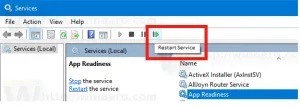
- To begin, pick Administrative Tools from the Control Panel
- The Sage 50 Database Connection Manager can be found by clicking Services and selecting it from the menu
- Next, select the General tab by clicking on the Properties tab
- To set the Startup type status to Automatic, you must now check the status of the Startup type
- Your name and password must be entered in the login tab
- Once done with that, select the “Apply” button
- Restarting the service requires selecting the General tab once again and then select “Start”
- Check to see if the Sage 50 Connection Manager error has been repaired.
Method 4: Reinstall the Sage 50 Software
- You must first uninstall your Sage 50 software
- Use the Admin credentials to attempt installing it once again
- After that, select C:\Sage
- Now, launch your installer files then open launch.exe while logged in as an administrator
- Finally, if there have been any updates and then install Sage 50 them.
Method 5: Edit HKEY Registry
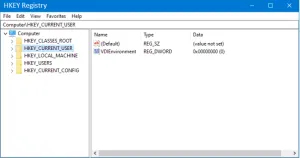
There is a chance that the registry may be damaged if you encounter an error when attempting to login to a Sage account.
To resolve the registry error and connect to your Sage account, take the following actions:
Suggested Reading: A Required Data File is Missing Sage 50
- Initially, press F8 to start your computer in safe mode
- This will launch the boot menu
- After that, click on the “Safe Mode with Networking” option
- Next, move to the HKEY_LOCAL_MACHINE\SOFTWARE\Microsoft\Windows NT\CurrentVersion\NetworkList\Servers\ and delete the key named “Sage Connection Manager”
- And finally, restart your system and then try connecting to your Sage account once again.
To get the best assistance regarding the Sage 50 Connection Manager Error and Issue, you can simply toll free number +1-347-967-4079 to contact our Sage 50 live chat Specialists Team.
Conclusion
Hopefully, the blog has all the necessary solutions that could assist you in resolving the Sage 50 Connection Manager Error & Issues. But, if the problem persists even after you’ve tried all the troubleshooting steps, get in touch with Sage 50 Customer Helpdesk. Our knowledgeable Sage professionals can quickly resolve any issues that occasionally persist in your software.
Frequently Asked Questions
Q. What Do you Understand with Sage 50 Connection Manager?
Ans. Without having to manually save the changes, Sage 50 Connection Manager enables you to update the data changes. Moreover, Connection Manager Sage 50 helps manage requests for connections to your company’s data from the Sage 50 program.
Q. What Procedures Do I Need to Follow to Restart your Sage 50 Connection Manager?
Ans. To restart the Sage 50 Connection Manager, follow the instructions below:-
- Choose Services from the Control Panel’s Administrative Tools menu
- The Sage 50 Database Connection Manager should then be clicked on from the menu
- Do a right-click on the Sage 50 Connection Manager once again after clicking on the “Stop” button
- And then click on the Start menu
- If you receive the error message “The connection manager couldn’t be stopped”, try accessing the company file.
Q. How Do I Reinstall your Sage 50 On Another System?
Ans. The first step is to move the USB to the second PC. Now, copy the Sage Installer folder from the USB stick to the C: drive. After that, select launch.exe to install Sage 50 on a different PC.
