Are you searching for a complete software solution to assist you in running your business? Well, this article provides a complete guide on Sage 50 Canadian Edition. You can track and manage your accounts, make budgets and projections, and do much more with the help of this Sage 50 software, which is a next-generation marketing automation platform. In this article, we’ll go over the various system requirements; the workstation must meet for Sage 50 Canadian Edition. Moreover, you’ll discover how to download and setup the Sage 50 canadian edition 2022 as well.
Need Expert Help: Are you getting Sage 50 Canadian Edition and don’t know how to solve it? In that case, you must get immediate help from our Sage 50 LIVE CHAT experts by dialing the ReConcileBooks helpline number at any time.
Minimum Specifications Require for Sage 50 Canadian Edition
Read out the below section for system requirements of Sage 50 Canadian Edition:
- RAM: A minimum of 4 GB RAM is needed. Memory in the amount of 8 GB is advised.
- Processor: The processor should be running at 1.0 GHz or above. The recommended CPU has a clock speed of 2.0 GHz.
- Hard Disk Space: A minimum of 4 GB is needed. In addition, 1 GB of additional space must be set aside because it will be needed for the installation.
- Internet Browser: It is necessary to use a modern web browser that is up to date, such as Chrome, Firefox, or Edge.
- Screen Resolution: For the optimal user experience, it is advised that the user’s screen have a minimum resolution of 1024×768 pixels and an SVGA display with 256 colours or more.
- Operating System: Windows 10 or Windows 11 64-bit versions that have the most recent Microsoft updates installed are necessary.
- CD Compartment: The CD-ROM compartment is necessary if the user is installing the application from a physical medium.
- Integration with Office: Integration of Word and Excel requires Microsoft Word and Microsoft Excel versions 2016, 2019, or 2021.
- Internet Connection: A MAPI or SMTP-compliant email client, and email service are necessary for the user to send forms via email.
Suggested Reading: Sage 50 Activation Key has Expired
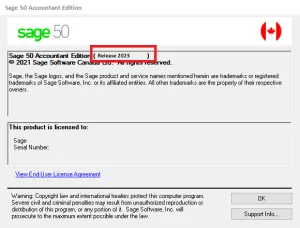
How to Download the Latest Sage 50 Canadian Edition?
The procedures that users can perform to download and install the Sage 50 2023 Canada edition application for 2023 are jotted below:
- The first step is to download the installer to their computer from the Sage website
- Next, users are require to extract the installer from the downloaded file once it has been completed
- After that, the user must launch the installer and select “Next” after extracting the installer
- The 2020, 2021, 2022, or 2023 versions of the Sage 50 Canada Edition application must be saved in a certain section on the user’s computer
- When everything is in place, the user hit the “Next” button
- The user will now be taken to the section titled “License Agreement”
- The user must first click “I Agree” and then they can click the “Install” button, if they are in agreement
- If the user does not accept the terms, they can choose “Not Now”, in which case they will need to return to this window after updating their program installation
- After selecting the “Install” option, the installation will be finished shortly
- In the end, simply pressing “Complete” will end the installation for the user and then the newly installed application can then be used on the user’s workstation.
Suggested Reading: Sage 50 Release Overviews 2012 2023
Step by Step Instructions to Install the Sage 50 Canadian Edition
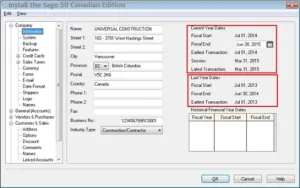
- If the user has a CD with the Sage 50 Accounting application installation file, they must put it in their computer’s DVD/CD drive
- Alternately, if the user downloads the Sage 50 programme from Sage 50’s website, they must double-click the installer file, which will be named “SA 202**CP1.exe”
- On the user’s workstation, the application will automatically update if an older version of Sage 50 has already been downloaded
- If the user is required to upload the Sage 50 update file to their server, they must first go to the following location on their workstation: C:\Users\Public\Documents\Sage Software\Simply Accounting\Download
- The user will be able to see an executable file with the name “SA 202**CP1.exe” once they have found that place
- This executable file must be copied by the user and then pasted onto the server of their choice
- In order to ensure that the updates are correctly installed, the user can finally launch the executable on their server
- The user must then click the SA 202**CP1.exe file to launch it after finding it on their workstation
- In order to see if there are any supported versions and available downloads, the user must also visit the “Sage 50 Product and Payroll Updates” page
- While attempting to launch the executable file, the user will be asked with the following question: “Do you want to enable the following application to make changes to this computer?” The user must choose “Yes” in order to continue
- The setup wizard should then start, and the user will need to choose “Next” in order to continue
- The wizard extracts the installer files by default to C:\Sage\Sage 50 Accounting Installer Files – CDN Release 202x.x
- To begin the Sage 50 installation on their workstation, choose the “Install Sage 50” option
- The user will now be asked to select the language in which they want their application to be displayed before selecting the “Ok” button to continue the process
- If the user wants their firewall settings to be configured automatically, they must choose the “Yes” button
- The user must select one of the two installation types available.
The installation types include the following:
- The user must pick “Advanced” and then “Server Only” to install only the Connection Manager if they are installing the application on their server computer and won’t be running Sage 50 on that machine
- The user can select “Typical” to proceed if they plan to use Sage 50 on their workstation by clicking on it
- If the user has access to the most recent version of Sage 50 and has previously used it on their present workstation, the installation will automatically collect the activation codes as long as the workstation has an active internet connection. If the user wants to go automatically, they must click the “Next” button. The user will need to manually activate the device and enter their serial number if they choose “No Thanks”
- The user can choose “I agree to accept the conditions of the license agreement” if they are in agreement
- The user cannot continue the installation by selecting the “No” button
- The user can then click on the “Finish” to launch Sage 50.
Suggested Reading: Sage 50 Canadian Edition Version 2022.3
Conclusion
Hopefully, this Complete Guide on Sage 50 Canadian Edition covered the key details for your understanding. You can easily contact the team of specialists to receive better assistance with less delay if you want to learn more about accounting software and the best solutions for Sage 50 Canadian Edition related issues or any other concern. The team will work tirelessly to address your questions.
If you have any specific query, also get in touch with the experts of Sage 50 Live Chat 24*7 help.
Frequently Asked Questions
Q. What are the Information Do We Require to Activate the Sage 50 Canadian Edition?
Ans. The user must have the following information to activate any version of Sage 50 in order to activate the Sage 50 Canadian Edition application:
- The Company Name
- Account ID is a 10-digit number that starts with the number set “400….”
- Serial Number: There are 14 alphanumeric characters in the serial number.
- Key Code: Unique 23 alphanumeric characters make up a key code (activation key). Only if the user is doing an offline (without internet) activation is this necessary.
- Payroll ID: Only required if a Sage Business Care package that offers payroll updates entitles you to it. 10-digits unique alphanumeric characters.
Q. What are the Steps Involved in Upgrading Sage 50 Canadian 2022 Version from Older Version?
Ans. To upgrade from Sage 50 2019, Sage 50 2021, or Sage 50 Ca 2022, follow these steps:
- The first step is to launch the Sage 50 company file in single-user mode while utilising administrator mode
- Next, choose the “Help” menu
- The following action is to choose the Product Upgrade Sage 50 tab
- After that, change the old serial number to the new one
- Now, the designated button My Sage 50 Key code can be found here
- Choose the radio button that reads, “Use this key and manually enter the key”.
Q. How Do We Get Sage 50 Canada Edition Serial Number and Activation Key?
Ans. There are three different ways where you can get your Sage 50 Canadian Edition Serial Number and Activation Key.
It involves:
- You can purchased Sage 50 at a retail store
- If you already purchased Sage 50 and want the latest product update
- If your Sage 50 is already installed on your system.
