How To Install Sage 100 Contractor On Workstations
If you are looking for the finance management of the construction industry then download and install the Sage 100 Contractor. It provides optimizing features to enhance construction business visibility and analyzing the data accuracy. ReconCileBooks is rounded up with a guide for Sage 100 contractor client install with user-friendly accounting solutions.
Step By Step Help Guide Sage 100 Contractor Office Network Installation
- Single PC, Laptop Download & Install Sage 100 Contractor
- Windows Server Download & Install Sage 100 Contractor
- SQL Server Express Installation
- Sage 100 Contractor Install Failed
- Question And Answer Installing Sage 100 Contractor
Instruction For Installing Sage 100 Contractor Server And Single PC Machine
Procedure to install Sage 100 Contractor on Client workstations:
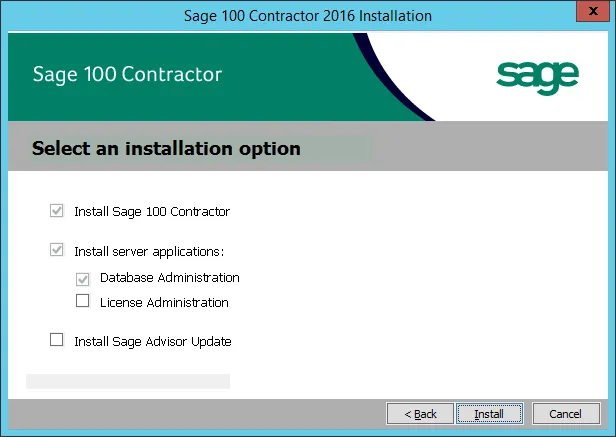
Before installing the Sage 100 program you need to ensure that all active applications except anti-virus and firewall. Follow the below instructions:
- Firstly browse to the drive & folder containing downloads
- Now extract the program package
- Click on the folder
- Search the file named setup.exe and double-click on it
- Go and read the instructions that appear on the installation welcome window
- Hit Next button
- It will display the installation option page
- Choose the button named “this computer will run Sage 100 Contractor only”
- Select Next option
- Read the license agreement displaying on the license agreement window
- Choose the checkbox to
- confirm that you accepting the terms
- Hit the Next button to proceed with the installation
- It will start the installation process
- Verify you see if the system contains .NET Framework 4.0.
- If it does not appears then start the installation of the same
- Perform the installation of the sample company file for the training objectives
- It will prompt an installation complete window
- Their checkbox named the launch Sage 100 Contractor is pre-chosen to launch the Sage 100, Contractor
- Provide the Sage license server
- Now read the highlighting message and then follow the instructions to precede launching Sage 100 Contactor
- Hit on the Finish option
- The Sage 100 Contractor starts its launch process with the Specify Sage License Server window.
- After installing Sage 100 Contractor, an icon named license Administration appears below path:
- Start >> Program >> Sage 100 Contractor button
- In Windows, a file labeled Sage.SMB.LicenseAdministration.exe offer you the ability to see the license information
Get the easy method for Sage Installation Error Code 1935 as well as Sage Error Code 1603 with complete troubleshooting help and assistance.
Sage 100 Server Installation Guide
Server installation:
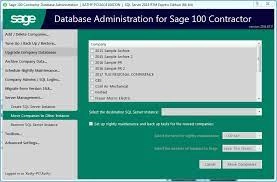
The Sage 100 Contractor SQL integration appears with the Sage SQL release 17.11. Here are the steps:
- Firstly run the install
- Now there is a prompt to install .NET 4.6
- Hit Next button
- Select the below items you need to install:
- Database Administration(Server only)
- Sage 100 Contractor(Workstations & Server)
- Sage Advisor Update
License Administration(Server only)
- Hit Next button
- Select “I agree”
- Choose Next button
- Click on U.S or Canada option
- Hit Next tab
- Select Finish button
Setting up License Administrator:
- Initially open the License Administrator
- Hit Edit Registration information
- Write the Sage client ID and registration name
- Choose OK button
If License expired or not valid workstation, user might get Not A Valid Sage Company File Error message while opening software. Moreover you can use Sage Company File Check And Repair tool for fixing issue.
Install SQL Server Express in Sage 100 Contractor
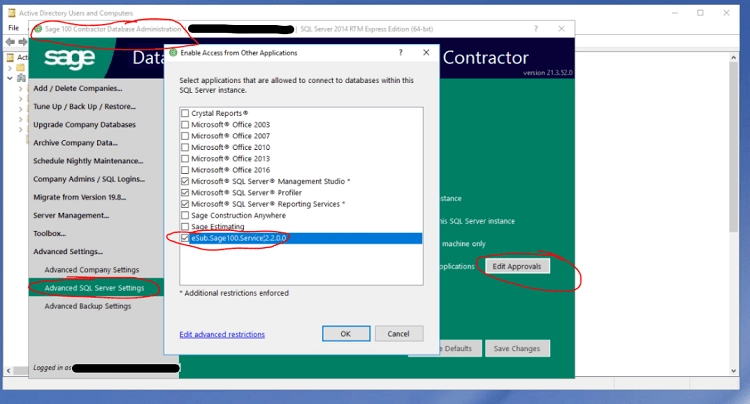
- First of all Open the window named Database Administration
- Choose the Hard Drive in which data is stored
- Hit ok
- Click the Install SQL Server Express button
- It will start downloading the installation files
- After the download completes, a prompt will ask if you would like to install, give a click on the Ok button
- This process is a pre-configured installation, you will not
- get any dialog box while installation
- A window will display asking you to write a password
- Take a screenshot of the page or note down the password of the same
- Now The Database Administration connection page appears you will now view the new SQL Server
- Hit Connect button to link to the new SQL server
- Open Database Administration:
- Hit connect button
Help Install Failed Sage 100 On Client Workstations
The above-mentioned guide with Sage 100 Contractor Client installs makes it ideal for managing complex re-billing equipment. The installation will let you quickly perform the comparison of the several options including lease, rental, and ownership during equipment-based decisions. In case you fail to install the Sage 100 Contractor or need to fix the other errors then give a call to professional phone Sage 100 Support . Use a Sage 100 Live Chat to connect the consultant or send an email with the questions.
FAQs: Sage 100 Installation , Synchronization, Setup Client PC, Laptop
How do I change the port number after the installation of Sage 100 Contractor ?
- Open the Window Explorer
- Follow the path the path Programs(x86)\Sage\Sage 100 Contractor
- Search for Sage.CRE.HostingFramework.service-instanceConfig.xml
- Right-click on it and then open it with a text editor like notepad
- Click on the end of the file option below the tags, search the port number.
- Modify the port number
- Hit on the Save button
- Close the file
How do I configure the Windows Firewall in Sage 100 Contractor ?
- Open the Windows Server 2008
- Hit Start button
- Click on Control Panel
- Select Security option
- For Windows 7, Choose the Start button and then click on Control Panel
- Select System and Security option
- In Windows 10 & 8.1 hits Start, choose the All Apps option, select the System & Security tab
- Now open the Windows Firewall
- Choose Allow a program or option through Windows Firewall
- Click on the listed Sage 100 Contractor Hosting Framework if it is not chosen
What would I do with the Windows fax services components in Sage 100 Contractor ?
- Click the Windows start button
- Hit Control Panel
- Select Programs tab
- Click on Windows features on or off
- On the windows features window
- Search Print & Document services
- Hit Windows fax tab
- Click on the check box named scan
- Select Ok button
What if I map a network drive to access a Company file ?
- Open the Windows Desktop
- Select Explore
- Click on the toolbar, hit the Tools button, choose Map Network Drive
- It will prompt a Map Network Drive Window
- Hit Browse
- Search the drive
- Choose OK button
- Open the Map Network drive Window
- Hit Finish button
- Click on the drive Z on the Company list window
- Choose the company button
- Hit OK
How would I activate the license in Sage 100 Contractor ?
- Open the license Administration window
- Hit on the Edit registration info link
- Fill the Sage client ID
- Write the Registration name
- Hit OK button
