The Sage .Net Error frequently occurs when users try to launch the Sage software. The Event Viewer displays this error notification “Sage 50 accounting software has experienced an unresolved error and is required to close”. You have come to the right place if you are dealing with this problem as well. We’ll look at a few quick fixes for this problem in this blog. Simply read this blog, follow the instructions step by step, and you’ll get rid of the error with ease.
Reasons that Could Lead to Sage .NET Error
The Microsoft .Net framework-based Sage 50 Accounting application is the reasons for this issue. This issue could appear, if a future restart is downloaded and installed on your computer.
Review the following details to have a more thorough understanding of and information on the reasons of this error:
Suggested Reading: Sage 50 Error 5100
- The fact that corrupted or infected WMI is the reasons for this issue is one of its most notable causes.
- Another reason for it to happen is a damaged program path
- A damaged or missing Microsoft .NET Framework
- Corrupted shared folder
- The reason that computers are connected to different networks is still another cause.
Effective Methods to Fix the Sage .NET Error
The trial-and-error approach to error-resolution entails doing one step and moving on to the next one when the error is still not fixed. Perform the methods in the order they are listed:
Method 1: Install the Latest Windows Updates
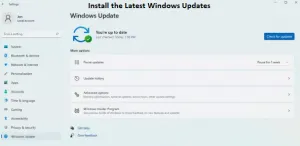
In order to install the latest updates, you can perform the following actions to take are as follows:
Suggested Reading: Sage 50 .Net Framework Error 1026
- Press the Windows and R keys from your keyboard at the same time
- Next, the Run menu will display
- Type Control in the textbox
- To continue, press the Ok button
- After that, click on the “Windows Update” option
- Select Check for updates
- Observe the instructions displayed on your screen
- Try opening Sage and looking for issues after installing the most recent updates.
Continue to the next method if the error notice is still present.
Need Expert Help: Are you getting Sage .Net Error and don’t know how to solve it? In that case, you must get immediate help from our Sage 50 live chat experts by dialing the ReConcileBooks helpline number at any time.
Method 2: If the “Managed Exception Error” Message is Displayed in the Event Viewer
You should take the following actions to fix the .Net error in Sage 50:
- Press the Windows and R keys simultaneously from your console
- It will display the Run menu
- Type the Control Panel in the appeared textbox
- To proceed, click on the Ok button
- Once done then choose the “Programs & Features” option
- Next step is to toggle Windows features on or off by selecting that link
- If requested to approve the changes, select “Allow.”
- The Microsoft .NET Framework 3.5.1 checkbox should be cleared
- After that, choose the Ok button
- Assume the modifications have been made
- Restart your computer when asked to
- Once again press the Windows + R simultaneously from your console
- It will display the Run window
- Type the Control tab in the textbox that are appeared on your screen
- To proceed, click on the Ok button
- Next, select the Programs & Features tab
- Toggle Windows features on or off by selecting that link
- If requested to approve the changes, select “Allow”
- The Microsoft .NET Framework 3.5.1 tab should be double-clicked
- The “Windows Communication Foundation HTTP Activation” checkbox must be checked
- The “Windows Communication Foundation NonHTTP Activation” checkbox should then be selected
- After done with that, click on the Ok button
- Finally, restart your system.
Method 3: If the Event Viewer Displays the “Unhandled Exception Error” Message
The actions to take are as follows:
- Remove every file from the program’s path ( caution: do not remove the folders)
- Run a program repair
- Install a different application path if the problem message still appears in the Event Viewer.
Method 4: Run the SFC/Scannow
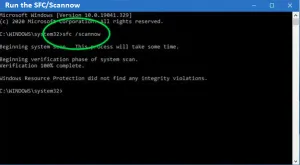
Please adhere to the steps below:
- Press the Windows + R keys on your keyboard to launch the Run window
- When you’ll see the Run window
- Press the Ok button after typing CMD command
- SFC/Scannow must be typed into the Command Prompt
- Watch for the process to be finished
- Finally, open the Sage software and see if you still receive the error message.
If you have any specific query, also get in touch with the experts of Sage 50 live chat 24×7 help.
Conclusion
The methods discussed in this blog post are some of the most preferred troubleshooting to fix the Sage .Net Error. In case, if you still struggling with the same error or having another concern associated with Sage software, you can feel free to reach out the Team of Experts by dialing +1347-967-4079 Sage Customer Helpdesk.
FAQs
Q. How Do I Update the Microsoft .Net Framework in Windows 10?
Ans. You should take the following actions to update the Microsoft .Net Framework in Windows 10:
- Initially, press the Control Panel
- Open Programs and Features
- Toggle Windows features on or off by clicking the appropriate tab
- .NET framework 4.6 Advanced Services can be accessed by clicking on the + sign
- For ASP .NET 4.6, uncheck the box followed by click on the “Ok” button
- Toggle Windows features on or off by clicking the appropriate tab
- .NET framework 4.6 Advanced Services can be accessed by clicking the + sign button
- For ASP .NET 4.6, uncheck the box
- And then hit the “Ok” button
- The Microsoft .NET framework will now be updated by Windows
- Finally, restart your computer after the update if it is not done successfully.
See also: SagePay Error Code 4020
Q. How Can I Fix the Microsoft .NET Framework Error in Windows Vista?
Ans. The below steps help you how you can fix the Microsoft .NET Framework Error in Windows Vista:
- Initially, click on the Windows Start button
- Select the Control Panel tab
- Now, open the Program & Features
- The Microsoft .Net framework versions should then be removed
- The installation will then restart
- Finally, verify that the Sage program now opens successfully.
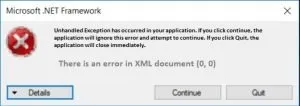
Q. How Can I Adjust the Security Permissions on a Single System to Fix the .Net Framework Error?
Ans. Finding the program and data path is the first step. Click the right mouse button on the folder containing the company file. Look for the folder named Company. The Security tab should then be selected. Verify your systems with full control over administrators and systems. At last, hit the Ok button.
