Sage 50 accounting software has become a well-known program for small and medium-sized businesses worldwide. This program offers a variety of accounting executives a package designed to assist with the innovative requirements of specific ventures. The user can encounter the Sage 50 Error 1324 while utilising this software. It is usually astonishing and perplexing if they experience this error code 1324 after installing the application. They need to address the Sage 50 error as soon as possible because it will probably interfere with their daily work. Let’s learn more about Sage 50 Error 1324 by reading this blog post.
What is Sage 50 Error 1324?
Users can experience error code 1324 when installing the software.
They may receive one of the error message as stated below:
Error: “1324 the path transport folder contains an invalid character“
The problem occurs right after selecting English as the installation language
Need Expert Help: Are you getting Sage 50 Error 1324 and don’t know how to solve it? In that case, you must get immediate help from our Sage 50 live chat experts by dialing the ReConcileBooks helpline number at any time.
What Causes Sage 50 Error 1324?
There are couple of reason that could lead to error code 1324 in Sage 50.
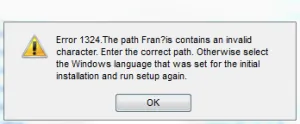
The reason for the same are jotted below:
- Sage does not have localized version that are non English
- Your Windows System Locale is set to non English
Read also: Sage 50 Error 1325
Troubleshooting Methods to Fix the Sage 50 Error 1324
The below discussed are few of the troubleshooting methods in order to eliminate the Sage 50 Error 1324:
Method 1: Turn off the East Asian Language Support in your Microsoft Windows Operating System
On Windows XP
- Launch your system’s Control Panel
- Navigate to the Regional and Language Options
- Now, go to the Advanced tab
- After that, select English in the dialogue box for the non-Unicode program
- Select “Restart System” under the “Ok” tab.
On Windows 7 & Vista
- Initially, launch your system’s Control Panel
- Next, choose the “Regional and Language” option
- Now, launch the Administrative tab
- By selecting the English option under Change System Locale, you can change the language of your system
- Finally, restart your computer after clicking on the Ok button.
On Windows 8 & 10
- launch the Control Panel (the desktop version)
- Open the options for language and region
- After that, select the Region option
- On the top menu, select the Administrative tab
- The Language for Non-Unicode Programs dialogue box will open in a new window
- Select the option to change the system locale
- Choose a Western language or English as your language of choice (optional)
- Restart your start by clicking on the Ok button
- You must install Sage 50 accounting from the installation CD after changing the language by transferring the Simply folder from the installation CD to the root of C:
- Your system must be restarted in Safe mode with networking
- Sage 50 Accounting can now be installed from the Simply folder you created on the C: drive
- Finally, restart your Sage 50 Accounting download after finishing it.
Method 2: Restart your System
- Start with installing your Sage 50 software
- Next, move to the Clock >>> Language and Region option
- Now, choose the “Region” tab followed by selecting the “Administrative” option
- Move to the “Change system locale” from the “Language for non-Unicode Programs” menu
- As your western language, you are supposed to select the “English” language option
- In the end, hit the Ok button.
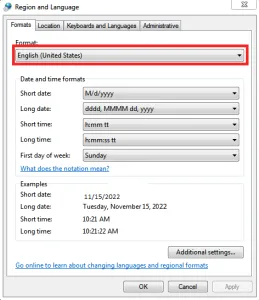
Conclusion!!!!
Hopefully, this blog covered all the possible ways to fix Sage 50 Error 1324. To know more about accounting software & best resolution of Sage 50 errors or any other functional glitches, you can easily reach the team of experts by dialing Sage Customer Helpdesk to get better assistance with less delay. The team will dedicatedly be committed to serving your doubts all round the clock. If you have any specific query, also get in touch with the experts of Live Chat.
A Frequently Asked Questions
What are the Basic Things that Must be Checked for Sage 50 Accounts Installation Errors?
There are three basic things that user must check for Sage 50 installation errors:
- System requirements
- Windows Update
- Administrator Access
What are the Minimum System Requirements for Sage 50 Installation Errors?
The below listed are the minimum system requirements for Sage 50 installation errors:
- Processor speed of at least 2 GHz.
- Display Resolution: Screen resolutions range from 1024 x 768 to 1920 x 1080.
- Framework for Microsoft.NET: .NET Framework version 4.7.2 or a later version.
- System of operations and server: Windows 7, Windows 8.1, and Windows 10 are available.
- The following versions of Windows Server are available: Windows Server 2008 R2, Windows Server 2012 R2, Windows Server 2012, Windows Server 2016, and Windows Server 2019.
- Minimum 2GB RAM (Random Access Memory).
- For a 64-bit system, 4GB.
- Integration Microsoft Office 2010-2019, 2016, 2013, and 2019. (32-bit) 365 Office.
- Internet connectivity: The default internet browser is Internet Explorer 11.
- In order to keep the Sage Software version current, an internet connection is required.
- The minimum internet speed is 2 Mbps for upload and 4 Mbps for download.
How Do I Access the Sage 50 Software as an Administrator Access?
You need to activate your administrator access if it’s hidden.
These are the procedures to do this:–
- On your computer, launch the Run window
- Click the Enter key after entering cmd there
- Command Prompt now appears in a new window
- After that, use the command net user administrator / active: yes
- Following that, press the Enter key
- Click the Enter button once again after typing Exit
- You may see the Administrator account when you log into your system.
