QuickBooks accounting software is a powerful tool for managing accounts and business operations. However, like all software, it is not immune to errors and glitches. One such error is QuickBooks Error 108, which can occur while managing a bank account in QuickBooks Online. This error can be caused by technical issues or problems with the bank.
If you are encountering QuickBooks Error 108, this article can help you troubleshoot the issue and identify the root cause. We will provide step-by-step instructions to resolve the error and ensure that your QuickBooks software runs smoothly.
Please stay tuned until the end of the article to explore the troubleshooting steps in detail.
How does QuickBooks Error 108 happen?
Reasons for QuickBooks Error Code 108:
- Bank-generated message: The bank may have sent a message requiring the user’s action.
- Login issues: There may be a problem logging into the bank account due to invalid credentials or other reasons.
- Server connection issues: The user may be unable to connect to the bank server smoothly.
- Bank server issues: Any issue with the bank server can lead to this error.
- Multiple QuickBooks versions: If the user has installed more than one version of QuickBooks, it may cause the error.
Suggested Reading: QuickBooks Banking Error 103 or 310
How do you identify QuickBooks Online Banking Error 108?
To identify the error, you can look for several symptoms that may appear, such as:
- An error message displayed on the screen
- The inability to work on QuickBooks
- QuickBooks program window crashes
- PC becomes sluggish
What are some of the methods to resolve QuickBooks Error Code 108?
After examining the symptoms and causes of Error 108, let’s now explore the quick fixes. We will examine each method one by one:
Method 1: Disable the Pop-up Blockers
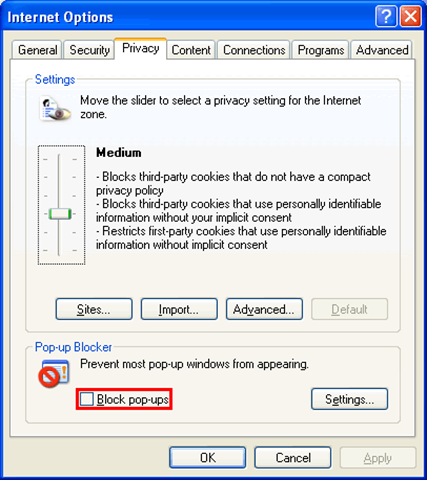
- Start by logging into the official website of the financial institution or bank.
- Review all notifications and messages. If you can’t read the messages, check the pop-up blocker. If it’s enabled, disable it and check the messages again.
- Next, take action on the messages or dismiss them.
- Once you’ve completed the above steps, visit QuickBooks Online.
- Next, visit the left-side menu and select the “Banking” option.
- On the Banking page, tap on “Update.”
- Finally, check if Error 108 QuickBooks appears.
Method 2: Checking the firewall settings
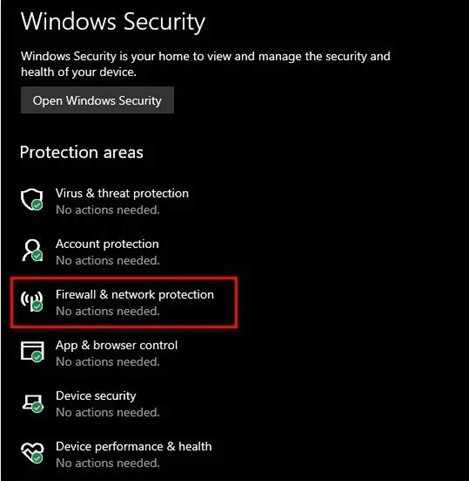
- Start by logging in to the computer as an administrator.
- The user is supposed to ensure that they are using the most recent version of QuickBooks and it is up to date.
- The following step is to verify the firewall settings. This is done to ensure that it doesn’t block access to QuickBooks Company File.
- Now that you move forward, check the internet settings.
See More: QuickBooks Error Code 102
Method 3: Run system file checker
- Click on the “Start” menu and type “Command” in the search bar to open Command Prompt.
- Press “Ctrl” and “Shift” keys simultaneously, then tap on “Enter” to run Command Prompt with administrative privileges.
- A permission dialog box will appear; click “Yes” to proceed.
- A black box with a blinking cursor will appear.
- Type “SFC/scannow” and press “Enter” to start the System File Checker scan.
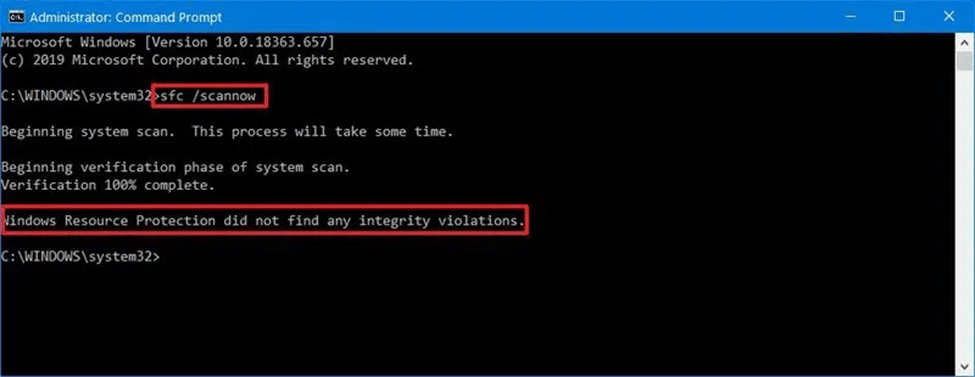
- After completing the aforementioned steps, the ‘System File Checker’ will initiate the scanning process.
- Subsequently, follow the on-screen instructions to proceed further.
Method 4: Install Windows Updates
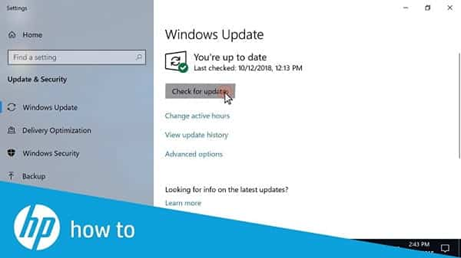
- Begin your first step by clicking on the start button.
- Now, enter ‘update’ in the search bar.
- Now once you move ahead, you will see the ‘Windows update dialog box’ on the screen.
- Finally the last step for this process is to click on the ‘install updates’ option, if any of the updates is then available.
Know More: QuickBooks Banking Error 105
Method 5: Log into your bank account
- In order to start with this solution, ‘log in’ on the bank’s website.
- Now, look for the ‘KB Details’ in the download transactions.
- At last, by holding the ‘ctrl key’, enable and run the pop-up blocker.
Method 6: Checking for the financial institution’s Notification
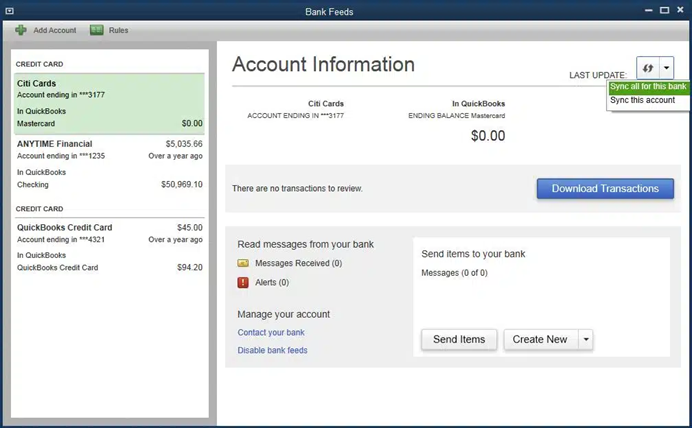
- Firstly, log into your online banking account via a web browser.
- Next, check your bank notifications for any urgent matters.
- Proceed to clear unneeded notifications.
- Sign out of your online banking account, and then open QuickBooks Online.
- From the left panel, select Banking.
- Finally, click the Update button under the Banking tab.
Conclusion!!
The five solutions discussed above can effectively resolve the QuickBooks Error code 108. QuickBooks users can choose any of these methods to address the error successfully. However, if any difficulties arise or if the user is unable to rectify the error despite following the listed methods, it is recommended to seek assistance from our knowledgeable QuickBooks error support technical experts.
Frequently Asked Questions (FAQs)
What is code 108 in QuickBooks?
When QuickBooks encounters error code 108, it usually signifies a message from your bank or credit card on their website. These messages, particularly those related to updates, can disrupt the connection between QuickBooks and your financial institution. Additionally, corrupt system files may also contribute to the occurrence of this issue.
How do I fix the error 108 in QuickBooks?
• Try fixing the QuickBooks error code 108 using the steps below:
• Check for known issues.
• You can also verify the bank or credit card’s website status
• Review the messages on your bank or credit card’s website.
• Another step you can perform is to clear the browser cache.
How do I fix a reconciliation error in QuickBooks?
To address a reconciliation discrepancy, follow these steps:
Backup: Begin by creating a backup of your QuickBooks company file for safety.
Reconcile: Navigate to the banking menu and select the “Reconcile” option.
Undo Reconciliation: Choose “Undo Last Reconciliation” from the available options.
Continue: When prompted, select the “Continue” tab and click “OK.”
Close and Re-open Reconciliation: Close the reconciliation window and re-open it. Check if the issue is resolved.
