How to Register and Activate QuickBooks?
Home » QuickBooks Desktop » How to Register and Activate QuickBooks?
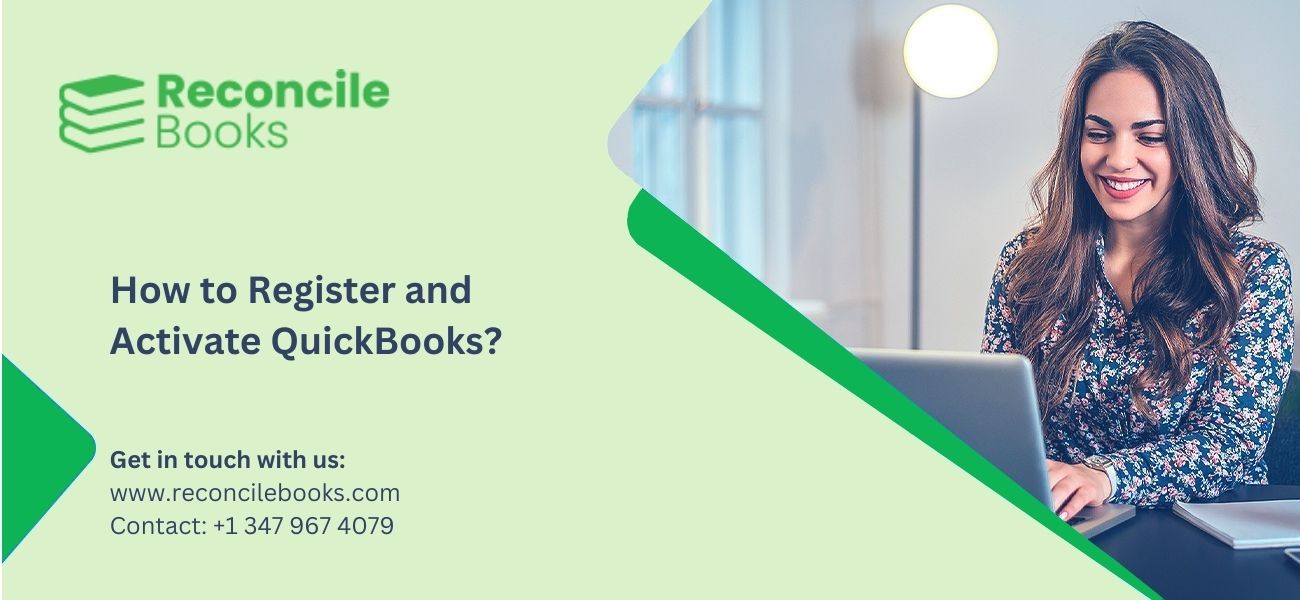
Installing QuickBooks is not the final step to using accounting software for business processes. After installation, activation of the software is crucial. For multiple copies of QuickBooks Desktop, it is essential to activate each copy individually.
Every copy needs manual activation to ensure the license and product information are properly registered. This step is important for using QuickBooks without interruptions.
In this guide, we will walk you through the steps to successfully register and activate your QuickBooks Desktop software. It will ensure smooth functionality and access to all features.
Table of Contents
Toggle- What is QuickBooks Activation and why is it Necessary to Activate?
- How to Register or Activate QuickBooks Desktop?
- What is an Alternative Method to activate QuickBooks Desktop for Windows?
- How to Activate QuickBooks Desktop for Mac?
- How to Activate QuickBooks Desktop 2016 and Earlier Versions?
- How to Activate QuickBooks Desktop in your Intuit Account?
- What are the Issues that occur during Registration or Activation of QuickBooks Desktop?
- What are the Important Points to learn before Registering QuickBooks?
- Final Words
- Frequently Asked Questions
What is QuickBooks Activation and why is it Necessary to Activate?
QuickBooks activation verifies the software license. It confirms the copy is authentic and legal. Activation is required to use the software after the trial period.
Activating QuickBooks ensures the software is genuine and licensed. It unlocks all the features. Activation provides access to technical support and updates. Without activation, using QuickBooks past the trial period is not possible. It also safeguards data and ensures legal registration.
How to Register or Activate QuickBooks Desktop?
QuickBooks Desktop needs to be activated after installation in Windows and Mac operating systems. Here are the steps to follow:
Activate QuickBooks Desktop for Windows
To activate QuickBooks Desktop after installation, follow these steps:
- Open QuickBooks.
- From the “Help” menu, choose the option “Activate QuickBooks Desktop.”
- Follow the on-screen steps to validate the information.
Once finished, QuickBooks is activated and ready for use.
See More: QuickBooks Desktop 2024
What is an Alternative Method to activate QuickBooks Desktop for Windows?
Here is an alternative method to activate QuickBooks Desktop for Windows:
- Open QuickBooks and click the “F2” key.
- The “Product Information” window appears. Check the registration status beside the “License number”.
- When QuickBooks shows “ACTIVATED,” the process is complete.
- In case QuickBooks is not activated, follow these steps:
- Choose the “OK” button to shut down the ‘Product Information’ screen.
- Go to the “Help” menu and click the option “Activate QuickBooks” (choose “Register QuickBooks” for 2016).
- Follow the on-screen notifications, confirm your details, and complete the activation procedure.
How to Activate QuickBooks Desktop for Mac?
To activate or register QuickBooks Desktop for Mac after installation, follow these steps:
- Open QuickBooks.
- From the QuickBooks menu, choose the option “Register QuickBooks.”
- Enter the License and Product numbers, then choose the “Next” option.
- In case the numbers are not available, you can have them emailed to you.
- Select your registration method:
- Register by Phone:
- Call the number on the screen.
- Type the validation code provided and choose the “Next” option.
- Register Online:
- Log in to your Intuit account or create one.
- Generate a customer account (or choose an existing one).
- Add company and contact details if creating a new account.
- Choose the option “Save & Next.”
- Select a payment method or set up auto-renewal by choosing the option “Add new.”
- Choose the “Save and auto-renew” option.
- Check the confirmation screen and available actions.
- Choose the “Print” option or the “Save as PDF” option to keep your product information.
- Rate your QuickBooks Desktop activation experience.
- Choose the “Start using QuickBooks” option to complete the process.
Read More: Gear Icon in QuickBooks
How to Activate QuickBooks Desktop 2016 and Earlier Versions?
To activate QuickBooks Desktop 2016 and previous versions, consider the following points:
- Intuit has discontinued versions prior to the 2016 version. These products cannot be registered for the first time.
- Re-registration of out-of-date versions is possible if they were previously registered and are being reinstalled.
How to Activate QuickBooks Desktop in your Intuit Account?
Users can activate QuickBooks using an existing Intuit account or by creating a new one. Those without an Intuit account must add the required details to create a user ID and complete the activation.
The registration form will pre-fill the phone number and ZIP code depending on the company file opened. To activate an existing account, type your user ID and password. To retrieve them, follow these steps:
- Go to https://www.quickbooks.com/account.
- Click on the option “I forgot my user ID and password.”
- Type your registered email, phone number, or user ID.
- Enter the code received, then check the user ID and reset the password.
- Log in again to finish the process.
What are the Issues that occur during Registration or Activation of QuickBooks Desktop?
Here is the list of the issues that occur during activation or registration of QuickBooks Desktop:
- Check that the entered information matches the details shared at the time of purchase when it is not accepted.
- Disable the antivirus software temporarily when a blank screen, error message, or other technical issues arise.
- The activation code is wrong. Check the license and product numbers twice. Ensure the validation code is right.
- The system requirements are not addressed. Ensure that Internet Explorer 11 with TLS 1.2 is enabled.
What are the Important Points to learn before Registering QuickBooks?
Here are the important points to know before registering QuickBooks:
- To verify if QuickBooks is activated, click the “F2” or “CTRL+1” keys.
- When QuickBooks gets activated, you are set. In case it is not activated, follow the steps below to activate:
- For those who receive the error “The validation code is wrong,” check the following:
- Ensure the License and Product numbers are right. When the product number does not match the license number, update the product number prior to proceeding.
- Verify the validation code is correct.
- Make sure you have Internet Explorer 11 with TLS 1.2 enabled on your system. After May 31, 2018, QuickBooks Desktop requires these system requirements to access Intuit services.
Final Words
In this guide, complete information on how to register and activate QuickBooks has been shared. All the steps have been mentioned in a systematic order. Still, in case of emergencies or doubts, feel free to reach out to our team of QuickBooks experts call us +1 347 967 4079.
Frequently Asked Questions
How to get an Activation Code for QuickBooks?
To get an activation code for QuickBooks, follow these steps:
• Open QuickBooks.
• Go to the “Help” option and click the option “QuickBooks Desktop Help.”
• Choose the option “Contact Us.”
• Elaborate the issue briefly and click the option “Let’s talk.”
• Select a mode to connect with QuickBooks support.
How to activate QuickBooks on a new system?
Here are the steps to activate QuickBooks on a new system:
• Install QuickBooks on the new system.
• Take a backup copy of your company file on the old system.
• Transfer the backup file to the new system using a network, flash drive, or external device.
• Restore the backup on the new system.
Why do I have to register for QuickBooks?
Registering QuickBooks grants access to technical support and keeps users updated with new QuickBooks versions.
What is a QuickBooks license?
A QuickBooks license enables multiple users to use the same company file. QuickBooks Desktop Premier allows 5 users to work in the same file.
Can QuickBooks be activated on multiple systems?
Yes, QuickBooks can be activated on multiple systems, based on the license:
• A single-user license enables installation on two systems for the same user.
• A multi-user license allows multiple installations for dissimilar users.
What should be done if QuickBooks does not acknowledge information during registration?
In such a scenario, verify that the information matches what was offered at the time of purchase.
Register and Activate QuickBooks in Minutes
Get started with QuickBooks quickly by learning how to register and activate your software. This guide explains each step clearly, so you can begin managing your accounts without delays. Whether you're setting up QuickBooks Desktop or QuickBooks Online, we cover all versions. Avoid common errors and complete the setup process correctly the first time. Follow our instructions to make sure your product is properly registered and fully activated. Need help? Our support team is ready to assist.
Report your Issue
Latest QuickBooks Topic
- QuickBooks Desktop 2024 Download, Features and Pricing
- Traverse to QuickBooks Data Migration
- Microsoft Access to QuickBooks Data Migration
- How to Fix QuickBooks Payroll Update Error 15243?
- How to Fix QuickBooks Error Code 12057?
- Maxwell to QuickBooks Data Migration
- Master Builder to QuickBooks Data Migration
- How to Fix QuickBooks Error Code 15223?
Accounting Issue and Problem
- Download and Install SAGE 50 2025
- Step-By-Step Guide to Upgrade Sage 50 latest Version
- QuickBooks Payroll Item List Does Not Appear
- QuickBooks Firewall Blocking
- How to Email QuickBooks File
- Why QuickBooks Running Slow
- How to Unfreeze QuickBooks
- Find Gear Icon In QuickBooks
- QuickBooks Scan Manager
- QuickBooks Payroll Liabilities Not Showing
- QuickBooks Unable to Send Emails Due to Network Connection Failure
- QuickBooks Utility Application
- QuickBooks Error 12002
- QuickBooks Install Diagnostic Tool
Search by Categories