Every company process should operate at maximum efficiency using Sage 500. It offers adaptable enterprise resource planning software and delivers the insights required to accomplish the objectives of a forward-thinking company. The software supports companies’ manufacturing, distribution, and supply chains as well as accounting and finance.
It provides capabilities including accounts payable/receivable, purchasing orders, and budgeting & planning. To explore more about Sage 500, you can read out the complete blog as it going to explain you the features, benefits, requirements to use and the complete process to Sage 500 download.
What is Sage 500?
An enterprise resource planning (ERP) solution is Sage 500. For manufacturing and distribution companies, Sage 500 is the best solution for managing operations, finances, shipping, inventory, and more. Although Sage 500 is intended for large corporations, it also provides solutions for a range of business sizes, sectors, and setups. Sage 500 is a component of Sage’s ERP product lineup, which also includes Sage 50, Sage 100 Contractor Software, and Sage 300.
If you have any specific query, also get in touch with the experts of Sage 50 live chat 24×7 help.
How Can Sage 500 Help in Your Business?
For many various jobs in a business, Sage 500 can assist in streamlining tasks.
Suggested Reading: Sage 50 2022 Install Windows 11
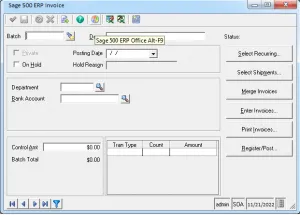
The following are some of the primary purposes of Sage 500:-
Suggested Reading: Sage 500 ERP: Download Portal
- Financials: Sage 500 enables the automation and management of numerous crucial accounting and financial procedures. General ledger, AP and AR, Cash management, and other financial instruments are among them.
- Manufacturing: The manufacturing module contains a number of cutting-edge capabilities for manufacturing, including advanced manufacturing, advanced planning and scheduling, project management, materials planning, shop floor management, and more.
- Reporting and Analytics: Drill down capabilities, kpi tracking, and bespoke reporting are a few of the real-time data solutions Sage 500 offers to assist reporting and analytics activities across departments.
- Inventory Management: Supply chain automation, warehousing, catalogue management, sales and returns management, and more are all well-covered by Sage 500’s inventory management solutions.
- Sales Management: The sales process is streamlined by a number of capabilities that Sage 500 provides. History of sales, shipment data, returns from customers, and other features are important sales features.
- Human Resources and Payroll: Time and attendance, HR compliance, and payroll administration are just a few of Sage 500’s extensive human resources capabilities.
- Purchasing Management: Within Sage 500, people particularly like this module. Vendor management, reporting, allocating freight expenses, receipt and invoice matching, among other capabilities, are some of the more notable ones.
Suggested Reading: Sage Error 503
Other key features of Sage 500
- Integrations: Sage 500 provides multi-location management of all the aforementioned activities, from accounting to human resources, as it was created with large businesses in mind.
- Robust Features Set: Sage 500 is incredibly adaptable and compatible with many solutions tailored to particular industries. Getting the most out of an ERP solution requires being able to integrate software.
- Multi-Entry Support: Sage 500, as we just mentioned, is incredibly flexible and can be tailored to meet the requirements of a range of sectors and niche markets.
- Customizations: When compared to other solutions, Sage 500 offers a full range of capabilities, which makes it a popular choice.
Need Expert Help: Are you getting Sage 500 ERP: Download Portal and don’t know how to solve it? In that case, you must get immediate help from our sage experts by dialing the ReConcileBooks helpline number at any time.
How to Download and Install Sage 500 Software?
- Initially, log on to the Sage Knowledge base by clicking on the Sign in from the upper right corner of this page
- Click Log on after entering your customer portal login information
- To obtain documentation, such as the Installation Guide, etc., use the link in the section titled “Download your documentation”
- To access your product’s download page, choose the relevant link from the Download your product(s) section
- To keep up with the most recent product news, visit the Sage 500 Announcements, News, and Alerts topic on Sage City.
Suggested Reading: Sage 50 2021 Download
Installation Steps to Install the Sage 500
- Use a user account with local administrator rights to log into the workstation, preferably the built-in Administrator
- Use the “Run as Administrator” menu option when using a newer operating system
- Discover the Sage 500 application’s installation path
- The Sage 500 ERP vXXX Client.msi file must be double-clicked to begin the installation
- (Where the Sage 500 ERP version being installed is vXXX)
- After reviewing the licencing details, click “Next” to proceed
- Put your organization’s details in the space provided
- Install with the option for the single user if using a dedicated workstation
- If all users that log into the workstation should have access to Sage 500 ERP, choose All Users
- The database for the Sage 500 ERP application and the SQL server should be chosen if they will be utilised with the Sage 500 ERP program (After the installation is complete, this information may be updated)
- Choose a location to deploy each client component
- To start the installation, click on the “Install” button
- To restart the workstation, select “Yes” when requested at the end of the installation.
Suggested Reading: Download Sage 300
Conclusion
Products from Sage ERP are reliable options for any business. Your processes will ultimately determine which ERP solution you use. All ERP software functions similarly, however they all have different advantages. In order to enhance operational efficiency and boost production and profitability across every area of your organization, Sage 500 Download is an integrated suite of powerful business software modules. If you have any specific query, also get in touch with the experts of Sage Live Chat 24×7 Helpdesk.
Frequently Asked Questions
Q. What are the Benefits of Sage 500 ERP?
Ans. There are a number of benefits of using Download Sage 500 ERP including:
- Regardless of the solution you’re considering, it saves you weeks of research time by giving every functionality you should anticipate to find in a reliable discrete enterprise resource planning (ERP) software system.
- Identifies the benefits and drawbacks of the support for each feature provided by this product.
- Saving you time and effort by helping to immediately validate or eliminate software front runners.
- Encourages the discovery of fresh software capabilities, features, and characteristics that you might not have known about.
Q. How Do I Sign up for Sage City?
Ans. The below steps help you to sign up for Sage City and subscribe for new updates:
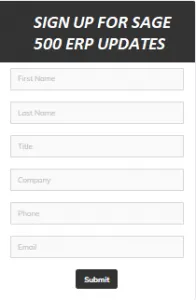
- Visit Sage City at www.SageCity.com
- In the upper right corner, click on the outline of a person
- If you are already logged in, your profile image appears in place of the outline. Go directly to step 4
- Enter your user name and password, then click Sign in if you already have a portal account or a Sage City account but are not signed in. Go directly to step 4.
- If you don’t already have a portal account or a Sage City account, click Join here, enter your information, and then click Join now
- Select United States from the list of Support Groups by hovering over it
- Pick Sage 500 ERP
- Choose Forums, then Sage 500 ERP Announcements, News, and Alerts
- Select Turn Forum notifications on by clicking More in the upper right corner.
When a new post is made in a forum, you’ll get an email notification if you subscribe to the forum.
Q. How Do I Adjust the Settings to a Forum on Which Types of Notifications you Want to Receive by Email?
Ans. You can adjust the settings to a forum on which types of notifications you want to receive by email:-
- Click Manage Subscriptions after choosing More from the right-hand menu
- Next step is choosing Notifications
- Choose which email notifications you wish to receive
- Select the email notification types you want to stop receiving
- To receive an email notification whenever a new product release forum post is generated, be sure to choose Creates threads in forums to which you are subscribed.
