Sage is highly advanced and very well-developed accounting software which smartly helps you in managing all your accounting needs, business process requirements, and your financial transactions. It also helps you in managing bookkeeping. Sometimes, Sage 50 Error 1327 flashes on your screen, , it simply means that you are getting the error because of Invalid Drive. It generally occurs when your downloaded software gets corrupt due to an invalid or incomplete download or any corrupt window registry. In this article, we’ll learn more about Sage 50 Error 1327 including reasons and troubleshooting to fix the error.
What Do you Understand with Sage 50 Error 1327?
When you try to install a component update for Microsoft 365 or Sage Accounts, Sage error 1327 occurs. Unlike other issues like Error Codes 1327, 1304, 1335, and 1602, it is quite precise, and the answer is as well. When you are attempting to use your software or Download it and it begins to cause issues, it can feel really bothersome. It is truly important to pinpoint the error’s exact cause and apply the appropriate fixes.
Reasons Behind the Occurrence of Sage 50 Error 1327
The missing drive on the user’s PC or an incomplete download of the missing drive is the root cause of Sage 50 Error 1327: Invalid drive.
However, there are other reasons also responsible for the error code 1327:
- Sage Accounting software download that is faulty or incomplete.
- Virus or malware infection that damages a windows file.
- Every program change led to the corruption of the window’s registry
- Any active software or running behind it may got affected the program downloaded file or may got corrupt the file.
Signs and Symptoms of Sage 50 Error 1327
Before you move to the troubleshooting part, it is important to understand the signs of the error code 1327 in Sage 50.
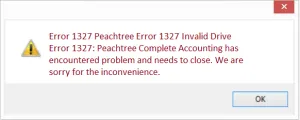
The jotted below are few of the symptoms of the Sage 50 Error 1327:
- Problems accessing or saving files: The user may run into difficulties accessing or saving files that are saved on the network drive.
- While attempting to access the Sage 50 software or a specific function within the software, an error notice with the text “Error 1327 Invalid Drive: [Drive Letter]” appears on the screen.
- The user might not be able to access the network drive that is producing the issue.
- Conflicts with other programs: The problem may also result in clashes with other software or hardware drivers on your computer.
- Accessibility issues: The user may be unable to launch Sage 50 or carry out particular operations inside the program.
It is significant to note that these symptoms may differ based on the precise source of the issue and the system’s configuration.
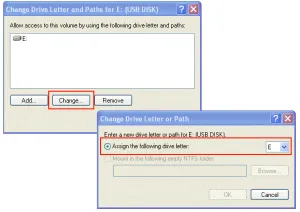
How to Troubleshoot the Sage 50 Error 1327?
The below discussed are the few of the troubleshooting methods to fix the Error code 1327 in Sage 50:
If you have any specific query, also get in touch with the experts of live chat 24*7 helpdesk.
Method 1: Basic Steps
This is the basic steps need to perform as your initial remedy.
You can resolve the problem by doing the things listed below:
- Registry entries connected to this specific problem need to be fixed
- To ensure that it is free of malware and viruses, scan your system
- For system software updates and check then go for an update if one is available
- Reinstall your software after uninstalling it
- Install all recent window updates that are necessary
- After you carry out the aforementioned actions. Your Sage 50 will be prepared for usage. If none of these actions work to fix Sage Error Code 1327. Move to different method.
Method 2: Update your System Registry and Create a Temporary Device
- First, you must press and hold the window + E keys on your console
- Please refrain from attempting to establish a temporary drive if the error notice mentions that the drive letter already exists
- The system registry must now be updated
- Create a temporary drive if the error notice doesn’t mention existing.
Method 3: Map your Network Drive on your Computer
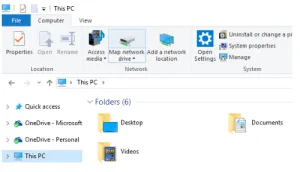
- Create a New Folder on the desktop
- Change the name of this folder to Test
- Choose Properties from the context menu when you right-click on the folder
- Choose the Sharing tab followed by choosing the “Advanced Sharing” tab
- Click Permissions after clicking Share this folder
- Choose Full Control with Everyone selected, then click on the Ok button
- Now, close the Properties window
- Choose Properties from the context menu when you right-click on your system
- After writing down your system’s name, close the window
- Now, utilize your keyboard to press Windows Key + R keys
- Type the name of your system and then hit the Ok button
- Map Network Drive by selecting it from the context menu when you right-click Test
- Click Complete after changing the Drive to the letter indicated in the error message
- After that, attempt the Sage 50 installation once again
- Finally, disconnect the new network drive and delete the Test folder from your desktop when the installation is successfully completed.
Update the System Registry
- Create a registry backup
- Next, press the Windows Start button and then click on the “Run” button
- Once you type the Regedit and then hit the Ok button
- Now, move to the following folder:
- HKEY_CURRENT_USER\Software\Microsoft\Windows| CurrentVersion\ Explorer\User Shell
- In the right panel, search for entries that list the wrong drive
- To change the drive, change it to C:.
Method 4: Install the Latest Windows Update
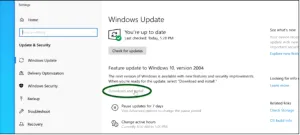
- Choose Settings by clicking Windows
- Check for latest updates by going to the Update & Security page
- If the most recent changes are available, the system will let you know
- Install the newest updates if they are available
- Restart your computer after the updates are complete.
Suggested Reading: Sage 50 2022 Install Windows 11
Conclusive Lines
The above-discussed procedures can be used to easily get rid of the Sage 50 Error 1327. But, there are some situations where you might not be able to fix such a problem. In those situations, you’re advised to connect with our Professionals through our dedicated Sage 50 Customer Helpdesk, and they will provide you with the best solutions for your queries live chat.
Frequently Asked Questions
Q. What is the Best Approach to Validate a Drive Letter’s Existence?
Ans. The below steps help you to confirm your existence a drive letter’s existence:
- Start by holding down the Windows and E buttons at the same time
- Check to check if a drive letter is included in the error messages
- Don’t attempt to establish a temporary drive if a drive letter already exists
- The system registry must then be changed after validating the Windows user.
Q. Can We Resolve the Sage 50 Error 1327 by Removing the Drive Letter?
Ans. Yes, you may try to remove the drive letter using command prompt to fix the Sage 50 Error 1327:
- Open the RUN window
- To open the Command Prompt, type “cmd” in the RUN window
- Once the cmd has been opened, type subst/P (Letter of Driver)
- At last, close the CMD window and then install the program.
Q. What are the Steps Need to Perform to Disconnect the Network Drive?
Ans. The steps are pretty simple and quick to disconnect the Network Drive:
- Type the File Explorer and click “Open” in the search box
- Next, proceed to the framework
- To launch the ribbon tool, press the Ctrl and F1 keys simultaneously
- There is a Map Networking Drive; click it to divide it
- Install Sage 50 accounting software again using the most recent version.
