To properly categorise transactions and enable you to submit your VAT return Sage software uses tax codes. Using a tax code, you can bring together various sales taxes into a single entity and then apply all necessary taxes at once. Sage 50 Accounting automatically fills in the taxes related to a vendor or customer once you have set up your tax codes. This eliminates the need to submit the relevant taxes separately for a vendor or customer who is subject to several taxes. In this article, we will discuss Sage 50 Accounts Tax Codes and how can you update your tax codes in your software.
Which Tax Code is Applied During a Transaction?
Need Expert Help: Are you getting Sage 50 Accounts Tax Codes and don’t know how to solve it? In that case, you must get immediate help from our Sage 50 experts by dialing the ReConcileBooks helpline number at any time.
Sage 50 Accounting offers numerous ways to implement tax laws. Any item in a transaction can have a tax code applied to it as the default for a customer, vendor, or all new clients.
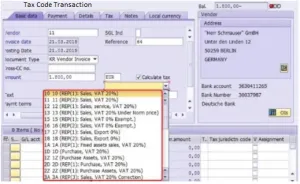
Sage 50 Accounting applies the first tax code that becomes available in the event of a conflict from the list below:
- A transaction item is given a tax code.
- For records of customers or vendors, the default tax code is used.
- For new clients or suppliers, the default tax code is.
New Import Tax Codes
In Sage 50cloud Accounts, new tax codes are now available to help you record imports from the EU and other countries in light of the recent Brexit laws. Following the UK’s exit from the EU, all imports and exports must now be treated equally for the purposes of the VAT.
Suggested Reading: Making Sage Digital Tax for VAT
Since 2017, the T14 to T19 tax codes have been in effect in order to deal with Brexit.
Be sure you’re using the correct ones by checking the list below:-
- T19- Import of goods – VAT no postponed
- T18- Import of goods – Postponed VAT
- T17- Import of goods – Under import reverse charge threshold
- T16- Purchase of services from ROW – No VAT
- T15- Purchase of services from ROW – Reverse charge
- T14- Import of goods – No VAT
Zero-Rated Goods and Services 0% -T0
The to tax code is for use with transactions that are zero-rated, such as:
- Passenger transport
- Children’s clothing
- Construction of new housing
- Most foods
- Books & Newspapers
- Medicines on prescription
Standard Rated Goods and Services, 20% -T1
For all transactions involving the regular 20% VAT rate, the tax code T1 must be used.
Suggested Reading: Install Sage 50 2020 Payroll Tax Tables Update
Usually, this will apply to the following:
- Crisps and savoury snacks
- Catering services
- Hot food
- Alcoholic drinks
- Sports drinks
- Soft drinks and mineral water
- Gas – businesses (in some cases 5% – T5)
- Ice cream
- eBay seller fees
Exempt Goods and Services, 0% -T2
Use the code T2 in your Sage 50 accounts software when goods and services are exempt from VAT. This frequently holds true for the following transactions.
- Education and some training
- Some land and building sales
- Betting and gaming
- Postal services
- Some finance charges
- Burials and cremation
Suggested Reading: FICA Tax and Tax Withholding Work in 2021-2022
Non-Vatable Items -T9
The code T9 should be used in transactions involving non-vatable commodities.
This frequently entails:
- Bank or cash transfers
- Capital
- PAYA and INI contributions
- Wages
- Loans, dividends, and gifts of money
To get the best assistance regarding the Sage 50 Accounts Tax Codes, you can simply dial +1347-967-4079 to contact our Sage Specialists Team.
Reduced Rate, 5% -T5
The tax code T5 that is most frequently used for reduced rate transactions must be utilized:
- Smoking cessation products – nicotine patches and gum
- Gas – charity, domestic and residential
- Mobility aids for the elderly
- Electricity – charity, domestic and residential.
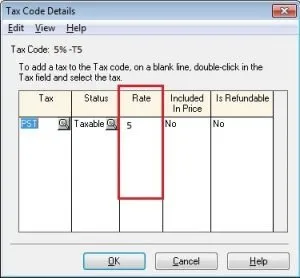
Reverse Charge Items -T20
The number T20 should be used when certain items are subject to VAT reverse charges. The following categories best describe these transactions.
Suggested Reading: Sage 50 Payroll Tax Calculations Could Not be Found
- Mobile phones in certain circumstances
- Emissions allowances
- Wholesale supplies of telecommunications services
- Computer chips in certain circumstances
Tax Exemptions
You should setup sales tax codes that do not include the tax and use these codes for the customers who are exempt from paying the tax if some of your customers are exempt from one or more of the sales taxes that you typically charge. Invoices from Sage 50 Accounting have codes printed on them so that clients may identify the charges they have received.
Similarly, create tax codes for vendors that you do not owe tax to if you are exempt from paying tax to some of your suppliers. Set up tax-exempt codes and keep in mind to set the Tax Exempt setting to No on the Taxes tab in the customer and vendor records if you do occasionally charge or pay the tax to these customers or vendors.
If you have any specific query, also get in touch with the experts of Sage 50 live chat 24×7 help.
Conclusion
Hopefully, this information helps you to understand Sage 50 Accounts Tax Codes. In case, if you still have queries, you can reach out the Team of Experts. If you are not able to understand any point in this article then you can get our ProAdvisor using our Sage Helpdesk Team.
Frequently Asked Questions
Q. What are the Steps Involved in Updating Sage 50 Accounts Tax Codes Manually?
Ans. To ensure accurate and current tax calculations, you must update your tax codes whenever you instal new Sage 50 software or start a procedure in a new tax year. The steps listed below can be used to accomplish this manually.
- Click Setup from Sage 50’s main page
- Select “Company” under the Settings tab
- Pick Sales Taxes and then Tax Codes from the drop-down list
- A tax code’s description can be updated by going to the description field for that code (for instance, the provincial sales tax code)
- For the Tax Code Details screen to appear, press Enter or the Magnify button
- Put the status in Taxable mode
- Change the rate to the most recent tax rates that are appropriate
- To close the Tax Codes Details window, click on the Ok button
- To update each tax code that includes a tax change, repeat the procedure
- To close the Settings window and save changes, click on the Ok button.
Q. When Will I Get a P9 (T) Notification?
Ans. Users may receive this message notification when HMRC (HM Revenue & Customs) changes the tax code for certain employees using form P9 (T). Users can choose to receive this notification in print form by postal mail or in an electronic manner via the HMRC Secure Mailbox.
Q. What Should I Do to Remove an Existing Tax Code in Sage 50?
Ans. Start by going to the Home window, then select the Setup menu. You must then choose Settings. You must first open Company >> Sales Taxes in this tab before selecting the Tax Codes. Press the Code column’s delete key after selecting the tax code you want to get rid of. To close your Settings window, click Ok at the end.
