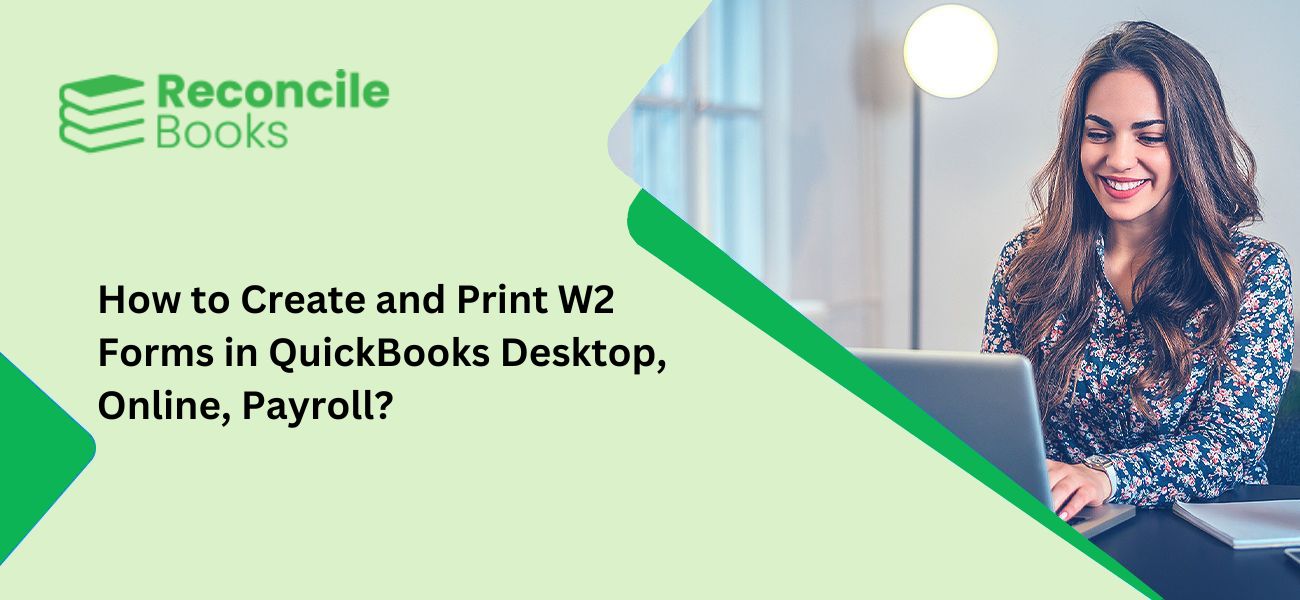Your company may not use a calendar fiscal year, but even so, there are still some tax, bookkeeping, and reporting obligations that need to be completed in January. W-2 forms must be distributed and filed by the end of January, which gives you a maximum of 31 days to check that they are accurate, print them, and provide them to people who have assisted you.
Fortunately, this process won’t be difficult if you use QuickBooks Online to handle your accounting activities. After you have confirmed that all the information on your employees’ W-2s is accurate, you can finish this once complicated task in a matter of minutes, regardless of whether you print W-2s on plain paper, on pre-printed or blank kit forms, or electronically deliver them (with employee approval).
Let us begin by understanding in detail what a W2 Tax form is all about.
What is a W2 Tax Form?
In the current scenario, every responsible citizen of a particular country is entitled to pay a specific amount to the respective government as a tax that can be used to develop the country and the state.
If you are an employee, you do not need to worry about tax payments. The amount is deducted from your paycheck automatically by your employer and your tax is filed for you. This is why, the W-2 tax form is also called the Wage and Tax Statement form.
A W-2 Form is a type of document that the employer sends to all their particular employers plus the IRS when the financial year ends.
This particular W-2 form provides a comprehensive report of the amount that has been taken from the account of the employee on a yearly basis, which is then utilized to file taxes. Not to mention, the QuickBooks W-2 Form should be sent prior to Jan 31 every year so that adequate time is available to fix income taxes.
Why is it crucial to attach a W-2 Tax form?
Attaching a W-2 tax form is crucial for precise and efficient tax compliance and reporting. The W-2 form, also termed the Wage and Tax Statement, is generated by the employers to their respective employees, and reports the annual wages of the employees and the tax amount that is kept from their paychecks.
Here is the list of the key points why attaching a W-2 tax form is crucial:
- Tax Withholding Confirmation- Details regarding the taxes deducted from your paychecks during the year are included in the W-2 form. This aids the IRS in verifying that, in light of your income and other considerations, you have paid the appropriate amount of taxes.
- Claiming Credits and Refunds- Accurate income information on your W-2 form is necessary for some tax credits and deductions, including the Child Tax Credit and the Earned Income Tax Credit (EITC). By including your W-2, you may be able to claim all available credits and deductions, which might result in a larger tax refund or a lower tax obligation.
- Compliance with Laws of Tax: Including your W-2 form shows your compliance with tax regulations and laws. It displays that you are precisely reporting your income and meeting all your tax obligations.
- Income Reporting: The W-2 form offers a comprehensive analysis of your annual income, including salaries, wages, tips, and other kinds of compensation. This data is important for precisely reporting your income to the IRS (Internal Revenue Service) while filing your tax return.
- Tax Filing Precision: Your tax return’s accuracy is increased when you include your W-2 form with it. A mistake on your tax return could cause processing delays or perhaps set off an audit. Therefore, don’t forget to include essential information.
- Authentication by the IRS: The data presented on your W-2 form is cross-referenced by the IRS with the data on your tax return. By identifying the inconsistencies, this verification procedure reduces the possibility of mistakes or fraudulent activity.
- Audit Trail: A completed and accurate W-2 form offers proof to support the information presented on your tax return in the event that the IRS chooses to examine it. This can provide clarity on your income and tax payments and speed up the audit procedure.
What are the prerequisites to perform prior to printing the QuickBooks W2 Form?
Here are some of the prerequisites that you must take care of when you are attempting to print W-2 Forms in QuickBooks Desktop:
- Verify the QuickBooks desktop version that you are using.
- Check if you are still registered for QuickBooks Payroll Standard or Enhanced.
- You should have access to the most recent payroll tax table.
- It is recommended that W2-Forms be printed in black and white exclusively.
- Check to see whether the form works with the most recent version of QuickBooks Payroll.
- Printing the form on blank paper, preprinted forms, or perforated paper with a laser printer is necessary.
- Use the preprinted forms if your printer is an inkjet.
How to Print W-2 Forms in QuickBooks Desktop?
The steps below will show you how to print W2 in QuickBooks Desktop:
Step 1: Find and Open W-2 Forms in QuickBooks Desktop
- Initially, select the “Employees” from the menu
- Next, click on the “Payroll Tax Forms”
- After that, select the “W-2s” forms
- Once done with that then you’re supposed to select the option named “Process payroll forms”
- Click on the “Annual Form W2/W3 and Tax Statement Transmittal” in your next step
- Now, choose “Create Form” from the menu
- If you want to submit W2 forms for every employee, you should choose “All Employees”
- To add the name, select “Employee’s last name” from the menu
- The year of the W2 form you want to print should be entered
- Press the “Ok” button
- Go to the menu tab and select the “Employees” option
- Moving forward, go to the “Review/Edit” option if you haven’t already reviewed the W2 form
- Once finished, select the “Submit” button
- To send the printouts, select the “Print/e-file” option.
Step 2: Select the Items and Paper Type to Print W-2 Forms
- First, choose between the option “Preprinted forms and blank/perforated paper”
- Select the person for whom you are printing the W2 form by going to the “Select Item to Print” section. Employers, the government, and employees are all potential participants.
Preferences for Employees
The following printing selections should be made if you are printing W2 forms for employees on blank or perforated paper:
- 4 per page: use copies B, 2, 2, C
- 3 per page: use copies B, 2, C
- Employee filing instructions: Important to fill in case if it is not printed on paper.
If you plan to use pre-printed forms instead of blank or perforated paper, the instructions that follow are for you.
W2-Copy B: Use 2 per page for the federal tax return of the employee.
Copy 2 of W-2: Use 2 per page for the local or state tax department.
W2- Copy C: Go with 2 per page for your employee records.
Employee filing instructions: It is required to fill this if it is not printed on paper.
WhenPrint W2 Forms in QuickBooks Desktop for employees in QuickBooks Desktop, you should set the aforementioned parameters.
Preferences for Employer
You should set the following preferences for printing W2 forms if you want to print them for Employers.
- W-2 Copy D: Use 2 per page for your own record.
- Employee filing instructions: It is required to fill for forms W2 and W3.
Employers don’t have many options when it comes to Create and Print W2 Forms in QuickBooks. You only need to keep your own records and complete the W2 and W3 forms.
Preferences for Government
If the government is printing W2 or W3 forms, you must adhere to the following specifications:
- W3 per page
- W2- Copy 1: Use 2 per page for the local and state tax department.
- W2-Copy A: Use 2 per page for the SSA.
In QuickBooks Desktop, these are the only options that should be selected in order to print W2 and W3 forms. This includes the kinds of paper and other supplies you must choose in order to print forms for the Employer, the Government, and the Employees.
Step 3: Export the Form W-2 to PDF Reader to Print
You should first test a print page before sending W2 forms to be printed. The Print PDF button should be chosen if you plan to use pre-printed forms. You can then begin printing your forms from within the PDF Reader.
You can continue printing your W2s form from your system’s PDF Reader once you’ve tested the print page.
To do this, you can take the following actions:
- Navigate to the File menu
- Next, click on the “Print” button
- After that, you can adhere to the directions displayed on your computer screen.
You can use this technique to print the W2 and W3 forms in QuickBooks Desktop. Finding and opening the W2 and W3 forms is all that is required.
How to File W-2 Forms in QuickBooks Online?
Preparing W-2s involves more than just giving them to your staff. Additionally, W-2s have to be submitted to the IRS by January 31 of every year. You may also need to file W-2s with your state’s tax authorities, depending on local and state laws.
The automatic electronic filing of W-2s is included with a subscription to QuickBooks Online Payroll. This eliminates the requirement to manually send electronically submitted W-2s and Form W3, which is a summary of all the W-2s you submit, via mail.
Note: You should still take careful steps to make sure you are meeting all filing requirements, even if QuickBooks Online Payroll submits your tax forms automatically. To be sure you are in compliance with all rules, check with the tax authority in your state or an accountant or bookkeeper who is familiar with the payroll laws in your state.
How to print the W-2 forms in QuickBooks Online?
You don’t have to waste valuable working hours printing W-2 forms in QuickBooks because there is no manual process to enter the information in QuickBooks Online.
Here are the steps to print the W-2 Forms in QuickBooks Online:
Step 1: Go to the Tax tab in QuickBooks Online to get started.
Step 2: Move your cursor over the Payroll Tax Center area now.
Step 3: After selecting the Employees option, touch Payroll Center.
Step 4: Select the View/Print Forms & W-2s option after selecting the File Forms tab.
Step 5: Put the payroll PIN on paper. Click on the next W-2 tab after that.
Step 6: Click on the name of the employee whose form has to be generated to be taken to the employee details dialogue box. Alternately, click the All checkbox.
Step 7: Press Open/Save Selected.
Step 8: After that, a Print Instructions page will begin to display on your screen, and you will need to indicate why you are printing the form.
Step 9: After that, you’ll be invited to feed the paper into the printer via a print dialogue box. It is very crucial that you give your staff the guidelines they need to follow while submitting their taxes.
Step 10: A comprehensive file version in PDF format will open as you proceed. Verify the document thoroughly, and print the form if all the information is right.
Step 11: Finally, select the Print option after clicking File.
How to reconcile W-2 data against payroll forms?
The obligations for yearly payroll reporting go beyond simply printing and submitting W-2s and other yearly forms. Even if you utilize QuickBooks Payroll, there is an essential annual procedure you must perform: comparing W-2 data to your quarterly payroll forms (941s and state tax forms).
Before distributing W-2s and filing them with the IRS and your state, most of the time everything will be in order and no changes will need to be made. If, however, changes are needed, identifying them before submitting the forms can save you a lot of time.
Final Words
With the help of ReconcileBooks QuickBooks Desktop and Online, printing employee W-2 forms is a simple procedure that can save you time and effort. You may guarantee that your employees’ W-2 forms are printed accurately and quickly by following the above step-by-step instructions.
Always check your payroll data before printing to be sure there are no mistakes or inconsistencies. Verifying the data twice guarantees that every worker receives an accurate earnings statement, facilitating the filing of taxes.
Use the advice provided throughout this post as well to further simplify the W-2 printing procedure. These little tweaks, which range from using print preview options to arranging personnel information, can have a big impact on keeping an effective payroll system.
If you still require professional assistance and guidance to print the W-2 forms in QuickBooks Online, call our team of QuickBooks experts.
Call us at +1 347 967 4079
Frequently Asked Questions (FAQs)
What is the purpose of attaching a QuickBooks W-2 Form?
It is imperative that you attach a W-2 tax form to the payslip you provide your employees at the conclusion of each fiscal year. It enables you to monitor the amount integrated as tax and maintain it separately from the returns. Additionally, as an employee, the W-2 form contains all of the data pertaining to the tax deductions that have been taken out of your pay stub
Is it possible to Print W-2 forms for last year in QuickBooks Online?
Sure, provided you made use of the payroll capability in those years, you can print W-2 forms from prior years in QuickBooks Online
Is it possible to E-file W-2 forms in QuickBooks Online rather than printing them?
Yes, electronic filing of W-2 forms is a feature of QuickBooks Online. You have the option to online file the paperwork with the relevant tax authorities rather than printing them out.
Is there any specific time or deadline to print or distribute W-2 forms in QuickBooks?
Yes, on January 31st of each year, W-2 forms are supposed to be distributed to employees. Your W-2 forms must be printed and given to your employees by that date in order to comply with IRS regulations.
How to print W-2 forms for Terminated Employees in QuickBooks Desktop?
The procedure for printing W-2 forms in QuickBooks Desktop for dismissed employees is the same as for current employees. When creating the W-2 forms, make sure to include both active and terminated employees
Is it possible to print W-forms for several companies in QuickBooks Desktop?
You may print W-2 forms for each firm in QuickBooks Desktop if you have several company files by going to the Payroll Tax Forms & W-2s area of each company file