Complete Overview: QuickBooks Data Transfer Utility
Home » QuickBooks Desktop » Complete Overview: QuickBooks Data Transfer Utility
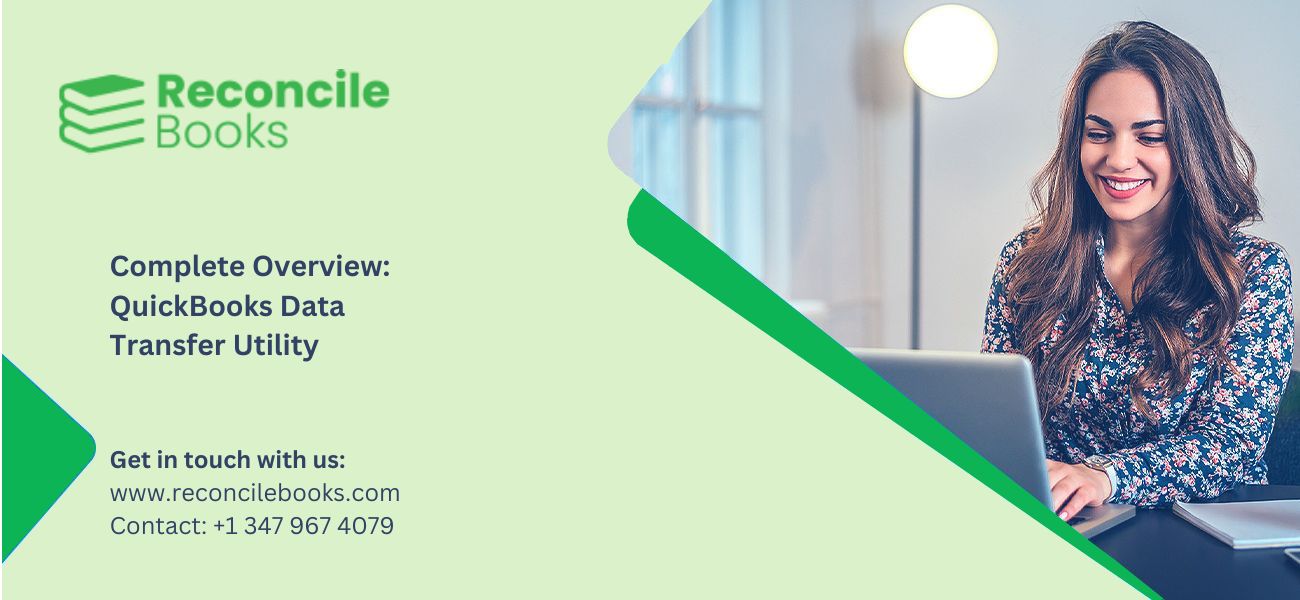
The Data Transfer Utility is a useful tool that supports the process of moving data between QuickBooks company files. It functions as a third-party software program specifically designed to help users transfer transaction data from one company file to another with ease. Known for its efficiency and accuracy, this tool is widely trusted by professionals in the accounting industry. And let’s face it—who wouldn’t appreciate a process that’s both fast and reliable?
With the Data Transfer Utility, users can easily select and transfer lists and transaction data from one QuickBooks file to another. Thanks to its simple parameters and intuitive controls, the tool offers a user-friendly experience while giving you full control over the process. Even better—you don’t need to open the regular QuickBooks program to perform the transfer. Small transfers can often be completed in under a minute.
One of the key advantages of this tool is that it does not overwrite or delete existing data in the destination file during the merge. This makes it ideal for scenarios like merging two QuickBooks files, creating a new company file, or transferring work done remotely—whether from home, client offices, service locations, or other remote setups—back into the main office QuickBooks file. Data can be transferred through a network, by email, or using removable drives such as USBs or even floppy disks.
This utility also makes it easier to create new or smaller company files when needed. For example, you might want a company file that contains just one year of data for an IRS audit. It also helps maintain data security and privacy, ensuring only authorized users have access to sensitive information. Temporary employees can enter data in a copy of your QuickBooks file—without payroll or confidential details—and you can later transfer their input into your main file at your convenience.
You can transfer data between two files on the same desktop or through external methods like email or a USB drive.
Another valuable feature is its support for non-networked data entry. You can work with multiple QuickBooks files separately and then combine them into one. For instance, an accountant in the office might be paying bills while a salesperson or technician in the field is creating invoices or estimates. Later, all the data can be merged into a single file without losing or duplicating any information.
If your office setup hits QuickBooks’ five-user limit, you can still do additional data entry on separate, non-networked QuickBooks files. At the end of the day, the utility lets you merge everything into the main networked file.
In short, the Data Transfer Utility for QuickBooks is a powerful tool to help improve workflow, maintain data integrity, and enhance security—especially when multiple users or files are involved.
Table of Contents
ToggleSystem Requirements:
- Microsoft Access 2000–2013 (32-bit) or Microsoft Access 2000/2007 Runtime (free download available on the “How to Buy” page).
- QuickBooks Pro, Premier, or Enterprise Solutions.
Features and Benefits
- File Sharing: Transfer files between machines on the same network using the Data Transfer Utility.
- QuickBooks Integration: Connect this utility with QuickBooks for smooth data transfer between files.
- Easy IRS Audit Preparation: Create a new file for IRS audits with minimal effort for each financial year using this tool.
- Data Transfer: Transfer data from QuickBooks Enterprise files to Pro or Premier files easily.
- Journal Entry Sharing: CPAs can share journal entries directly with clients.
- Data Security: Hide sensitive information while allowing interns to enter data without access to restricted details.
Conclusion
The Data Transfer Utility eases the process of transferring data amongst systems or devices, providing the easiest way to migrate files, synchronize data, or back up key details or information. By following the steps outlined in this guide, you can effortlessly install and set up the DTU on your preferred platform. With its elasticity and versatility, the QuickBooks Data Transfer Utility proves to be a valuable tool for individuals and organizations alike, making sure smooth and safe data transfers.

Need Expert Help:
Are you getting QuickBooks data transfer utility and don’t know how to solve it? In that case, you must get immediate help from our QuickBooks live chat 24*7 experts by dialing the ReconcileBooks helpline number at any time.
Frequently Asked Questions (FAQ’s)
What is the QuickBooks Data Transfer Utility, and Why Would I Require It?
The QuickBooks Data Transfer Utility is a software tool that helps you to transfer data from one system or application to another. It is commonly used when transferring data from one platform to another or integrating several systems. It assures smooth and effective data transfer while reducing the risk of data loss or corruption.
How Do I Install the Data Transfer Utility?
To install the Data Transfer Utility, follow the below steps:
1. Go on to the official website of the utility provider.
2. Download QuickBooks 2023 installation parcel compatible with your system.
3. Run the installation package and pursue the on-screen instructions.
4. Once the installation is finished, you can start the utility.
What is the data transfer utility in QuickBooks desktop?
With the Data Transfer Utility, you can merge lists and transactions from one QuickBooks File to another QuickBooks File.
Can you transfer data from QuickBooks?
To adjust the date range, go to the Reports tab. Use the slider on the Reports and Lists tabs to include or exclude items. Click the Export to Excel option to save the data in Excel format.
What is the migration utility in QuickBooks?
Moving your data can be done in various ways, depending on your specific requirements. You can either utilize the migration tool within QuickBooks Desktop or our convenient online tool. If you have concerns or encounter any issues during the process, our experienced professionals are available to assist you with the data migration at no additional cost.
Report your Issue
Latest QuickBooks Topic
- QuickBooks Desktop 2024 Download, Features and Pricing
- Traverse to QuickBooks Data Migration
- Microsoft Access to QuickBooks Data Migration
- How to Fix QuickBooks Payroll Update Error 15243?
- How to Fix QuickBooks Error Code 12057?
- Maxwell to QuickBooks Data Migration
- Master Builder to QuickBooks Data Migration
- How to Fix QuickBooks Error Code 15223?
Accounting Issue and Problem
- SAGE 50 2022 Canada Download
- Installing SAGE 50 on Windows 11
- QuickBooks Payroll Item List Does Not Appear
- QuickBooks Firewall Blocking
- How to Email QuickBooks File
- Why QuickBooks Slow
- Why QuickBooks Freezing
- QBWC1085
- QuickBooks Scan Manager
- QuickBooks Payroll Liabilities Not Showing
- QuickBooks Unable to Send Emails Due to Network Connection Failure
- QuickBooks Utility Application
- QuickBooks Unable to Save
- How to UnFreeze QuickBooks
Search by Categories